Create your own cloud storage. Instruction
Forget Dropbox and Google Drive.
The topic of cloud storage has been of interest to many active users of computers and mobile devices in recent years. Each of us has accounts in Dropbox, Google Drive, Cloud Mail.ru, Yandex Drive and a number of similar repositories.
While service developers are fighting among themselves, not giving us , I propose to organize your own cloud and forget about other alternatives.
Why do I need my own cloud?

Its cloud storage has a number of advantages and only a few disadvantages that you can live with. Let's start with the pros of this solution:
- no tariff plans, limits and payments;
- transfer of any files between devices and streaming data viewing on any device;
- no files will be uploaded to third-party servers;
- you can create links for limited access to files (provide temporary access or allow read-only);
- it's just cool to mention in a conversation with friends that you have your own cloud storage.
You can forget about existing services and stop inviting new friends when you run out of free space in Dropbox or Yandex Disk. Of course, your own cloud has a number of limitations compared to popular solutions:
- it will not be possible to transfer data between applications (some programs and games have support for popular clouds, it will not be possible to “attach” our cloud there);
- you will have to keep the server computer turned on to access data from the cloud.
As you can see, the disadvantages of the solution are not so significant, you can create your own cloud for personal purposes, and if you need to exchange data between applications on the iPhone or constantly have access to certain data, an existing account in the same Dropbox or Google Drive will always come in handy.
What do I need to create my own cloud?

- any computer that will act as a server;
- an account in the Tonido service;
- 5 minutes of free time.
For many, the need for a permanent server computer can be a problem. Any stationary Mac or PC that acts as a media server in the apartment or just can be turned on regularly will do.
You can also use a laptop, but while working away from the outlet, you will have to stop the cloud server to save battery power and network traffic. At this time, you will not be able to view data from other devices.
I'm ready, what should I do?
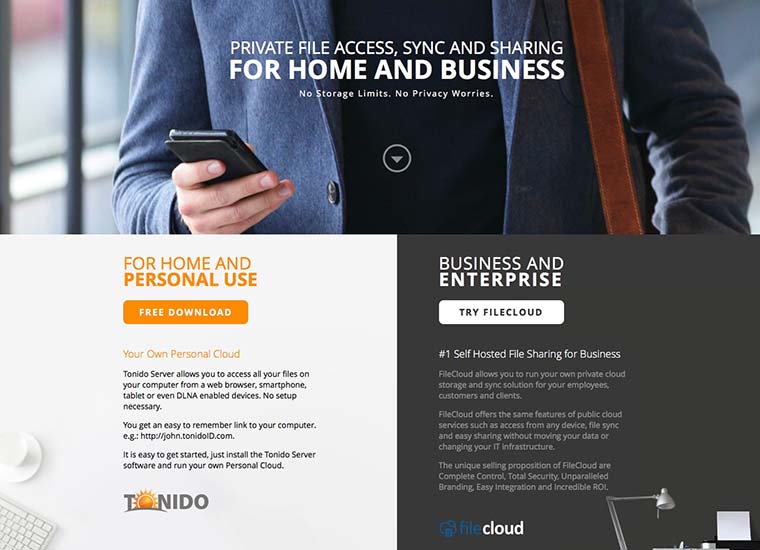
To get started, go to the Tonido service website and download a free application for your operating system (select the section with server programs). There are versions for OS X, Windows And linux.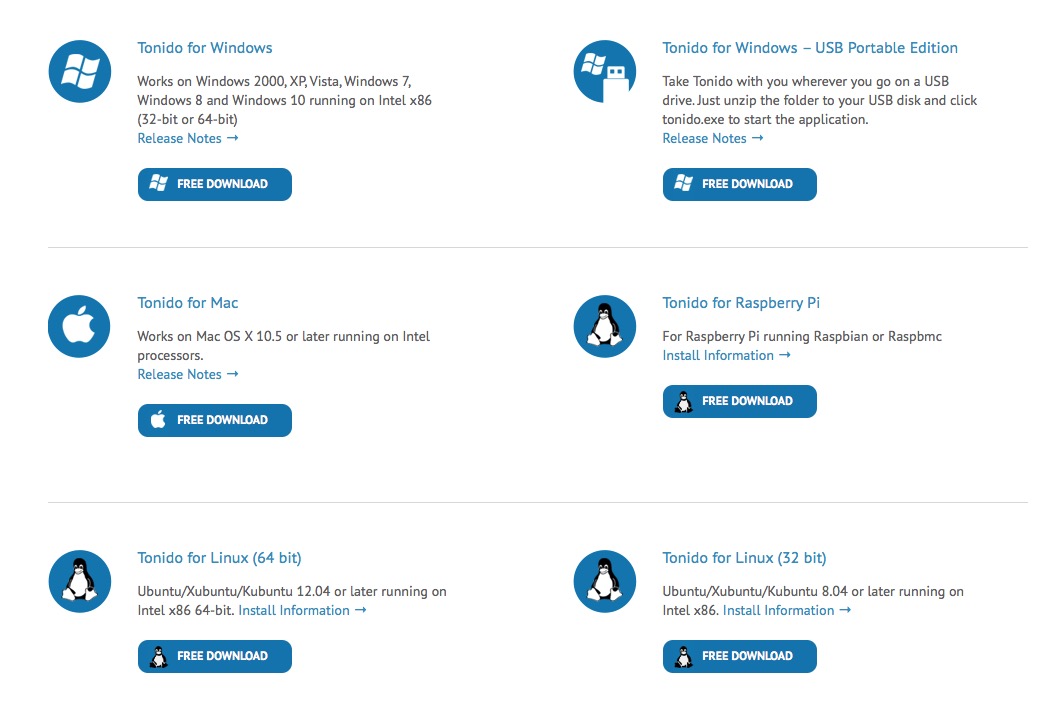
After installing the program, we will automatically be transferred to the service website, register and create our account. The procedure is completely free and will not take more than a minute. In the process, we will come up with a permanent web address for our repository (it will act as a login) and a password for authorization. 
An important step is the selection of folders available from the outside. If you skip this step, then when you connect from another device, you can view and edit absolutely any files from the server computer.
At any time through the web interface in the section Miscellaneous You can add or remove cloud-visible folders. 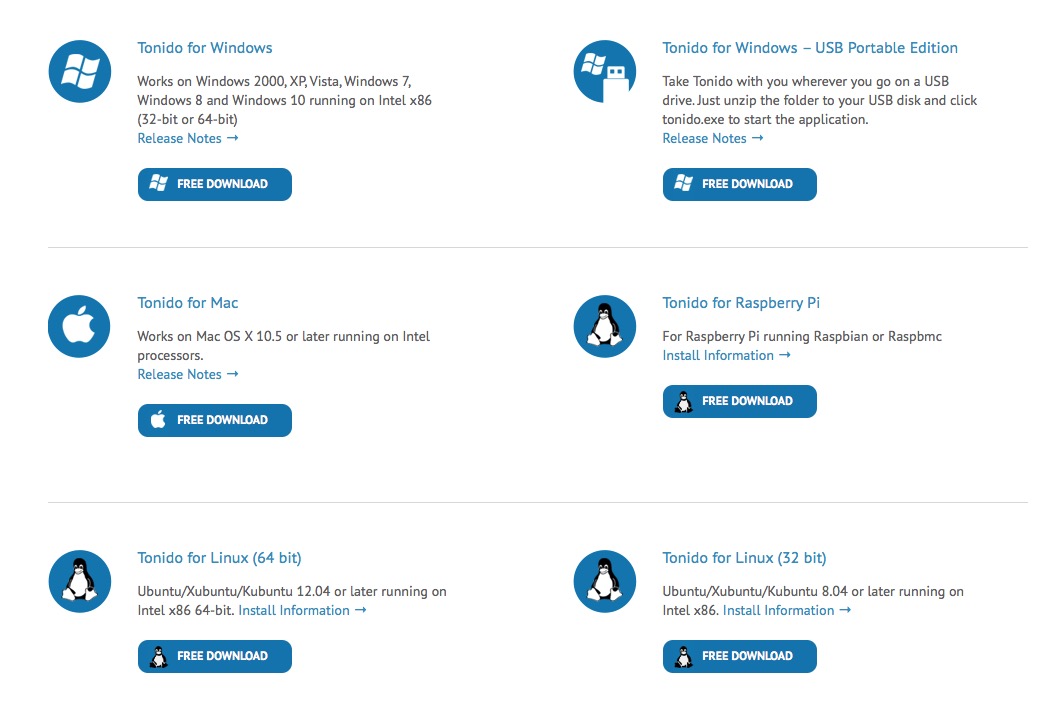
How to use the cloud now?
When the setup is completed, you can try to access data from any other device, there are several options for this:
- you can simply log in to your account through a browser and access the files;
- for mobile devices, you can download a free application (there are versions for iOS, Android, Windows Phone And BlackBerry OS);
- for a computer, it is possible to install a client program.
What features does my cloud have?
The possibilities of a free Tonido account are almost limitless. You can see the entire list on the dedicated page.
Through the mobile app on iPhone and iPad, you can:
- upload any file from or to a computer;
- watch movies or series without downloading to the device;
- listen to your music collection by turning the client application into a cloud player;
- save any data to work with them offline.
Clients for desktop operating systems have similar capabilities and are in no way inferior to solutions from cloud services. You can set up permanent synchronization to have copies of all shared files.
How to make limited access for certain users?
Special mention deserves the mode of granting limited access. To give someone the right to view certain data, go to the web interface. Here we open any of the available folders and click on the wrench icon.
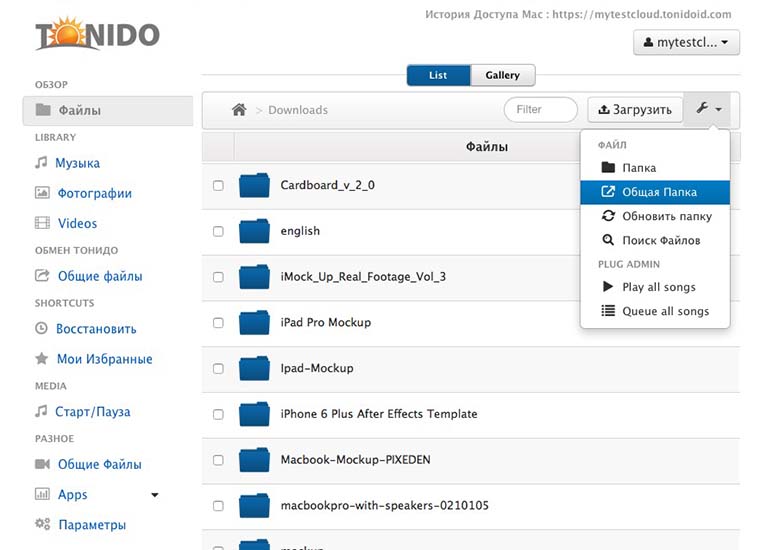
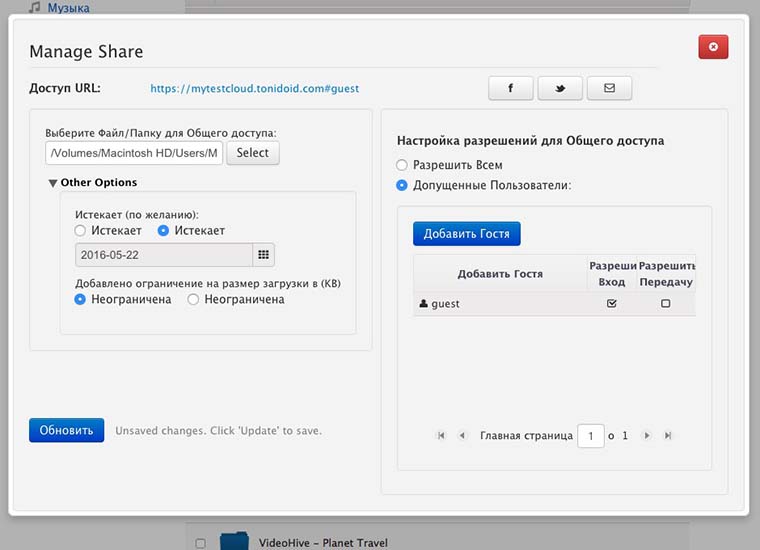
Choose a section a shared folder and open Advanced Options.
Here you can create an account with limited rights or set a time limit, after the specified date the files on the generated link will not be available.
Here is a series of weighty arguments has its own cloud. Now any data will always be with you without conditions and restrictions.
I want to know everything about Apple: