Service pizap in Russian online. Online Photoshop Pizap is an excellent photo editor in Russian. Other Photo Editor Features
Many users who use the camera have encountered the problem of additional photo processing. Modern mobile phones are equipped with good optical equipment, software and functionality. The need for quick additional processing of photographs led to the creation of analogues of the Photoshop program. This is how the free online photo editor PiZaP (PiZaP) appeared.
You can start working in the online photo editor right away, without additional registrations or sending SMS.
On the main page of the online photo editor PiZap you will find the “Start” button, from which you can begin free image processing.
After clicking the “Start” button, three main sections will open: “Collages” – free creation of collages, “Edit” – uploading photos from your computer and editing, and “Design” – allows you to upload background images, working with layers. 
We will consider PiZaP as an online photo editor. To go to Photoshop online, go to the “Edit” section, a window will open in which you can upload the original image from your computer, from Google Drive, from DropBox, take a “Selfie” (Web-Camera), you can also use a photo from Facebook, Flickr, Instagram and Picasa.
By uploading your photo to the online editor PiZaP, an online Photoshop shell will open with a huge number of exciting filters, photo effects and various other photo editing tools.

Above the photos you will find the main panel with the main set of tools that you can apply to the image.
In the online photo editor you can easily adjust the brightness, contrast and color correction of the image.
In the filters section you can apply various photo effects to your photo: 
It is also possible to attach various stickers and interesting stickers to a photo in the “Stickers” section
In the “Text” section of the PiZaP online editor, you can select a dialog box and write some interesting phrase.
In the “Cut out tool” section you can Cut out a face or an individual person by moving it to a new background. This makes it very easy to change the background of your photos.
On the “Borders” tab you will find a huge selection of photo frames for every taste and color.

Frames and photo effects can be changed with one click.
Using the “Add photo” tab, you can quickly and easily add a new photo to the current photo.
Fans of creating “Demotivators” and cool inscriptions will like the “Create a MEME” tab.
In the “Paint” section you can paint with a brush yourself, creating interesting drawings.

After editing a photo, you can save it to your computer and immediately publish it on Facebook, Tumblr or Twitter
PiZap online editor is unique, unlike other photo editors, with a large number of frames and photo effects. The most important thing is that PiZaP does not require special training, as it is easy to use, and everything is free and without registration!
Add to bookmarks:To start working in the photo editor, you need to click the button "Start" .
On the next page you are asked to choose one of three sections: photo editing, collage creation or design, which allows you to create avatars, Facebook profile covers, etc.

If you need to start editing the photo, click the button "Edit" . Next, a page with an online editor will load, for which to work correctly the Flash Player plugin must be installed and active in the browser.
Before you begin editing, you will be prompted to upload a photo from any suggested source. If your photo is stored on your computer, then select the item accordingly "Computer" .

When the photo is uploaded, an editor window will appear on the screen. At the top of the editor window on the horizontal panel are the main editing sections:
Basic Edits. Section responsible for basic editing. Here the image is cropped, rotated, color corrected, etc. As a rule, photo editing begins from this section.

Filtres. This section can be called universal, because it includes not only filters, but also textures and other effects. Want to apply a filter from Instagram? Or maybe have a laugh with friends by applying a distorted mirror effect to a photo? Then this is the place for you.

Stickers. The third section is designed to decorate the photo. There are many bright and original pictures with which you can turn an ordinary photograph, for example, into a greeting card.

Text. A standard section found in every photo editor. By the way, here you can not only add text to a photo, but also enclose it in a recognizable cloud, which will turn the photo into a comic book.

Cut Out Tool. This section is the main reason why many users installed Photoshop on their computer. The fact is that in this section you will have the opportunity to select an object in one image using a brush and transfer it to another. This feature will be very useful if you are not satisfied with the current background of the photo.

Borders. Does he need a photo frame to get the picture perfect? Then this section is for you. It contains not only classic photo frames, but also themed ones dedicated to the New Year, Halloween and other holidays.

Add a Photo. In this section you will have the opportunity to add any number of pictures to the main photo. The result is a kind of collage.


Paint. The list of sections is completed by the drawing function. If you need to draw something on the image yourself, then welcome to this section.

PiZap Feature
1. The service has become shareware. This photo editor is constantly evolving, so the developers decided to implement a premium version, which provides access to all the functions of the photo editor. If you register on the PiZap website, you will be able to use all the features of the editor for 30 days.
2. You can cancel your changes at any time. To do this, just go to the desired section and press the button "Remove" , after which the action will be canceled.

3. PiZap does not support the Russian language. Unfortunately, this affected not only the interface, but also some of the editor's functions. For example, in the “MEME” section, text can only be added in English.
Overall, PiZap online photo editor is an excellent solution for comprehensive photo editing.
Looking for a great simple yet functional Photoshop substitute? Try piZap online photo editor, which you can work with not only for free, but also without the registration required for many similar services. In addition, users everywhere love it because it allows you to approach the photo editing process with humor.
On the main page of piZap online editor there is an image upload button. By uploading a photo, you can take full advantage of the extensive functionality of the PiZap application.
The menu sections of the program are as follows:
In addition to the usual tools, such as a brush for finishing the image, the ability to vary the contrast and brightness, change the background of the photo, eliminate the notorious “red-eye”, etc., you are free to apply a variety of color photo effects to pictures - for example, make a color photo black and white, in retro or sepia style. In addition, this unique piZap photo editor will allow you to paint a picture, decorating it with inscriptions and funny graphic primitives, create a cover for a Facebook and Twitter page or an attractive piZap photo collage, giving you many moments of joy from your photo creativity.
Pizap Photoshop is an excellent photo editor for working online.
Working with images is a process that probably every Internet user has carried out at least once in their life.
This could be editing and adjusting an image or creating a collage, as well as other types of activities.
For any of these actions, a convenient and easy-to-use program is required.
This is especially true for those who do not carry out global photo editing, but only prepare an image, for example, for posting on social networks.
It is in this case that it is easier to use than to download and install multifunctional and more complex programs on your computer, such as Adobe Photoshop.
Features and functionality
This photo editor, at its core, is not an analogue of Photoshop. Unlike, it does not allow for fine and detailed image adjustments.
However, with its help you can stabilize the image, normalize the levels of colors and shades, make auto-correction, and also add aesthetic decorative details.
You can work with the original program on its official website. It is located at https://www.pizap.com/pizap.
After clicking on the address, the user is taken to the main page of the site.
To access the editing tools, you must click the green Start button located at the top of the page.
After this, the user is redirected to the main page of the program. Directly from it, access to three main functional groups is provided.
There are several buttons on the main page:
This online software is implemented in full functionality only online. All software is written in English.
The closest analogue to it in Russian is considered to be the online program located at http://pizapru.com/pizap/.
This software implements only three main functions - Editing, Collage, Background.
When clicking on most buttons, this online application still redirects the user to the official English-language website of the program.
The software is able to work successfully on both desktop computers and tablets on the Android and iOS platforms.
Read also:
Pizap Photoshop is an excellent online photo editor in your browser
Editing
After pressing the button "Editing", a window will open asking you to choose which version of the program to work with. All functionality is implemented based on Flash or HTML5.
The latest version is still at the Beta testing stage. The user should choose which format is more convenient for him to work with.
This choice must be made in any section of the site - be it Editing, Design, Cover, etc.
After this, a page will open, in the center of which there is a window asking (indicate the location on the Internet, social networks or download from a computer).
After downloading, you can edit the picture in the following ways:
- On the left side of the screen there are buttons that open groups of functions. When you click on “Basic”, a list of sliders for editing temperature, brightness, contrast, etc. will open. In the same group, photos can be cropped and rotated;
- The Effects button allows you to add color effects to your photo;
- By clicking on the Stickers button, the user gets access to a wide selection of stickers for the image. They are divided into groups. Not all of them are available in the free version;
- The Text button allows you to add a “speech bubble” and enter text into it;
- Cutting allows you to change the background, for example, behind the person in the photo, etc.;
- The Frames button allows you to select one of the many available frames. They are also divided into several categories, but not all are available in the free version;
- Button Add a picture allows you to upload another image. Two or more pictures can be superimposed on each other;
- The Meme button allows you to directly create a meme from an image by entering text in the top and bottom fields of the image;
- Paint allows you to select the size and sharpness of the brush and add something to the image.
After making all changes, you need to save the image. After that, you can download it to your computer.

<Рис. 1. Вырезание>
Collage
You can then use the command bar at the top of the page to add stickers, speech bubbles, text, etc.
You can also add inscriptions and additional pictures, and make drawings. The changed picture is saved by clicking the blue button in the upper right part of the window.
Similar work can be done with a photograph and when selecting the “Cover” function. Only in this case the user needs to choose the photo size independently.
These data are provided initially. You just need to upload a picture and arrange it aesthetically in the field. You can then make changes and additions and save.

<Рис. 3. Коллаж>
Emoji
Emoji creation function available. After clicking on it, a page opens on which you can select a base - a human face in a particular rendering or an animal.
After this you can add facial details. They are divided into groups for ease of use. Then the text bubble and the actual text are added.
If necessary, you can cut out elements from the finished photo by loading it into the program.
All of these changes are made by toggling the buttons in the top control bar of the window. After finishing the work, you need to save the result.
It will be saved as a picture without a background, so emoji can be immediately sent or added to images.

Today, to get a high-quality photo, it’s enough to take a smartphone out of your pocket, but previously you had to turn to a photographer who has a professional camera and other equipment at his disposal.
Due to the generally available ability to create photos and process them, many have arisen. In the same ranks as them are online photo editors that offer wide functionality without downloading and installing on a computer, without mandatory registration on the resource.
Agree that such conditions are attractive to users.
PiZap is one of the brightest representatives of online photo editors, which invites its users to look at life and photography with humor.
As they say, it’s better to see once than to hear a hundred times, so let’s go straight to the official PiZap page.
Here are the main sections of the resource: community, personal account, information about terms of use, help, active buttons for downloading the application to various types of devices, as well as the main “Start” button for entering the photo editor.

Let’s start working in Photoshop PiZap by clicking on the “Start” button.

In the next window we will see a tile of possible actions:
The orange "Collages" tile will lead the user to create a collage.
The blue “Edit photo” will offer to upload a photo from your computer for further processing.
Burgundy “Selfie” activates the webcam to take photos online.
The green “Backgrounds” tile will allow the user to work with layers.
To proceed to using the photo editor directly, you need to click on the blue tile, and then upload the photo.

As you can see, this can be done not only from a folder on your computer, but also from other sources: webcams, Facebooc, flickr, Instagram, Picasa.

The loaded image is located in the center, various options are located on top, and initial actions with the photo are located below, such as cropping, rotation, scale, contrast.
The editor area on the right is the working part, where the tools of the selected action or effect are located. During initial loading, filters are located in this place, since the “Filters” tab is located at the top of the first one in the row.
When you select another tab, the set of tools on the right will also change.
For example, let’s select the second tab with stickers and see what changes.

As you can see, other tools have appeared on the right side of the work area, or rather, stickers. To use them, you need to select a category, and then find a suitable sticker in the list that appears and drag it to the central part of the editor on the photo.
The next tab at the top is called “Text”. With its help, you can bring an object in a photo to life and make it talk.

To do this, write the text in a special field and select the shape of the cloud in which the inscription will be placed. Then adjust the size and shape of the cloud and save the changes.
It is important to remember that piZap characters only speak English. Otherwise, the text will not be inserted.
Go to the “Cut Out Tool” tab"- option for inserting a fragment from another photo into the edited image.

Upload another photo and edit it. There are two active toolbars for this:
For drawing;

For cutting using molds.

This is what happened as a result.

The next tab is a treasure trove of frames for every taste.

Here are several categories of frames, among which everyone will choose to their liking.
Add Photo Tab suitable for those who want to make a symbiosis of two photographs in one. To do this, just upload a second photo and place it on the first one.
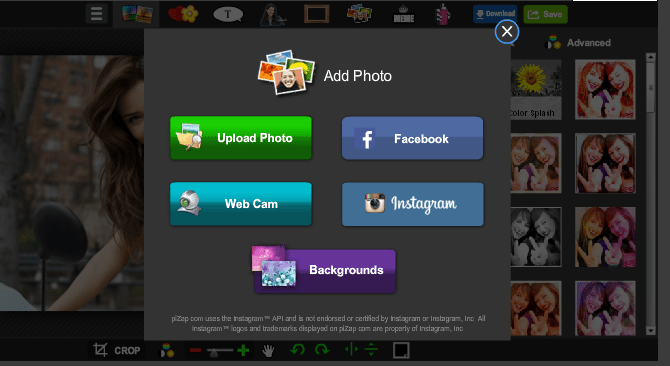
In the “Create a MEME” tab There are three active toolboxes:
- “MEME” - create an image with a funny caption.
- “KEEP CALM AND...” - complete the statement and place it on your photo.
Stickers with meme faces. Everyone will find something suitable for the situation and mood.
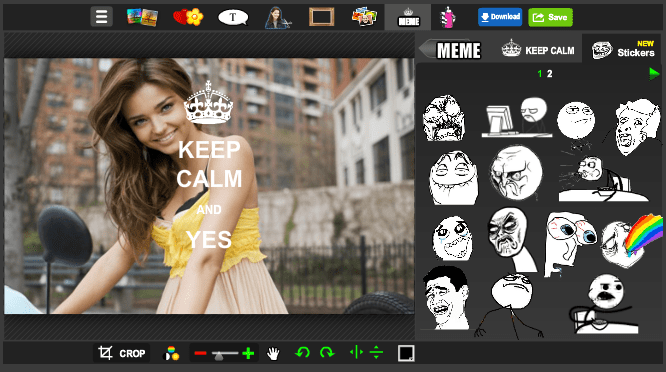
Last tab "Paint" Allows you to draw on photos in two modes:
In graffiti style. In this case, you should select the type of execution and use the mouse to complete the elements in the photo.

Or use a standard drawing set: paint, pencil and grater.
The result of photo processing can be sent to a social network or saved to a computer using special buttons. The online photo editor piZap has its differences from other similar services, and they are important. Here the user gets the opportunity to create and master new drawing techniques. Therefore, the resource deserves attention.