What is located on FTP. FTP accounts. Creating and managing FTP accounts
Today as planned - all about FTP technology. I’ll tell you what ftp servers and accounts (accesses) are, where they are used and how they are used.
FTP - what is it?
FTP is a standard TCP network protocol for file transfer, used to organize sending and receiving files from remote computer or server.
To transfer a file over a TCP port via the FTP protocol, the FTP client needs to contact a configured and running FTP server. This organization of file transfer is most often used by web developers - when from a PC you need to access the “insides” of the site and change or improve something there.
Like HTTP (what is it?), FTP is built on a “client-server” architecture and uses several network connections to transfer commands and files between the "client" and the "server".
Access to the site using an FTP account - what is it? This is a feature that allows you to view, edit, download and upload files. To obtain access to the site's FTP server, the client must undergo authentication - enter a login and password. To send a name, use the “USER” command, and to send a password, use the “PASS” command.
If the server accepts the login:password pair, then it sends an invitation to the client. The client accepts the invitation and the session begins.
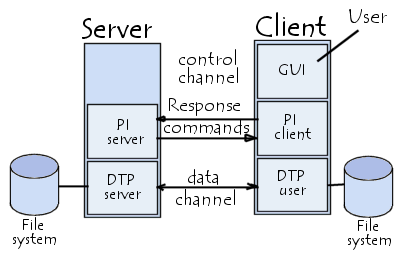
FTP has an extremely simple syntax, described in the RFC1738 specification (data in square brackets optional) - ftp://[
Example 1 - ftp://ftp..txt
Example 2 - ftp://UNIQUE_USER: [email protected]
There is also the so-called “anonymous FTP” - when any user can anonymously connect to the FTP server without providing USER/PASS data. For sessions of this type it is provided limited access.
Users log in anonymously as “anonymous” (username), but sometimes they are asked to enter an email address instead of a password. Of course, no one checks these addresses for accuracy.
Anonymous FTP hosts are quite popular, because they are often used to download and update software on a PC. Moreover, access can also be organized through regular browsers - after all, they can directly retrieve files from FTP servers. This happens very simply - when you specify an FTP address, FTP content is provided in the same way as web content with HTTP. And in the Firefox browser you can even install a full-fledged FTP client - FireFTP.
Although you can use FTP in a browser, FTP is quite different from HTTP:

Features of the FTP protocol:
- Use of multiple connections, at least double. One channel is the control channel, through which commands for the FTP server are received and responses are returned; other channels are used for data transmission: one transmission - one channel (a TCP port is opened for each). Thanks to this property, several files can be transferred simultaneously in both directions, and the control stream remains open for the entire duration of the ftp session.
- The FTP protocol has a binary data transfer mode, which reduces file transfer time and traffic consumption. There is no such thing in HTTP.
- Using the FTP protocol, operations are carried out within one session using TCP/IP - until the server “forgets” the current state and the authorized user. There are no sessions in HTTP: it just sends data.
FTP has three data transfer modes:
- Streaming - continuous data transmission in the form of a stream (without processing, processing is performed by TCP);
- Block - FTP divides the data into blocks (header, data field, file size in bytes) and transfers them to TCP;
- Data compression mode using a single algorithm.
What is secure FTP: FTPS and FTPES, SFTP, SSH-FTP?
You probably already realized that regular FTP is not secure because the data is not encrypted during transmission. This can be corrected, for example, by using the SSH protocol, which will encrypt the login:password pair and the transmitted content. Now I’ll tell you in more detail about all secure FTP - FTPS, SFTP, SSH-FTP.
Frankly, FTP was not intended to be secure when it was created. This is what they did with numerous vulnerabilities, the list of which in 1999 was something like this: port hijacking and packet interception, sniffing and spoofing, brute force and hidden attacks.
FTP was developed before TLS/SSL and simply physically cannot encrypt its traffic, so any person who is able to intercept a packet over the network will receive data on usernames, passwords, commands, and therefore will gain access to a private FTP server. And access to the FTP site is very important - you can do a lot of things.
The solution to this problem is to use secure versions of the FTP protocol. For example, Implicit FTPS is a TLS-protected version of FTP, while SFTP/SCP is protected by Secure Shell. I'll tell you more about secure FTP.
Explicit FTPS (FTPES, FTP over Explicit SSL/TLS) is an extended FTP that allows “clients” to require FTP session encryption when using the “AUTH TLS” command. In response, the server may allow such a connection to be created or reject the request. Port - 21. There is also implicit FTPS (requires an SSL or TLS connection), but it is outdated.

SFTP (English: SSH File Transfer Protocol") is an extension of the SSH protocol. It is not related to FTP in any way, but it transfers files in exactly the same way and uses the same commands. SFTP uses Secure Shell (SSH) to transfer files, i.e. encrypts both files and commands (does not transmit data over the network in clear text). Port - 22 or 2222. Functionally, SFTP is close to FTP and is very similar to it, but standard FTP clients cannot connect to the SFTP server, and vice versa.

SFTP, used as a subsystem of the second version of the SSH protocol implementation, has a number of advantages over FTP:
- Support for "passwordless" authentication using SSH keys is more secure than storing the password on disk or entering it manually;
- Support for symbolic links;
- The SFTP connection is faster and more reliable when FTP has slowdowns and interruptions;
- SFTP clients have the ability to interrupt and resume file transfer, and delete it; uploaded files may have timestamps associated with file attributes - and FTP has no provision for uploads.
FTP over SSH (note, SSH-FTP is not SFTP) - performs a normal FTP session, connecting through a secure SSH tunnel. Such tunneling is difficult, because FTP opens multiple TCP connections. This means that when several SSH clients establish a tunnel for the control channel (on port 21), only this one channel will be secure, and data transfer will go through newly created data channels (TCP connections) that bypass SSH and are therefore insecure.
I repeat once again, do not confuse FTP via SSH with FTPS, SFTP, SCP - the latter are more secure.
What is an FTP server?

FTP server - a “library” of files on a hosting, used to store files different formats. The connection between the FTP server and the FTP client uses the FTP data transfer protocol.
The most popular ftp servers are vsftpd and proftpd. They are configured in .ftpaccess files.
FTP servers are needed to host large volumes of data for public and private downloading: both in the number of files and in their size. Often such servers are used for anonymous (guest) access to open source distributions of software, music and photos. Access for anonymous users usually only allows you to view directories and download the required information, but on some servers it’s the other way around - there are special directories where any anonymous person can upload a file for exchange.
With non-anonymous access, the user’s capabilities are wider (you can upload files), but are strictly limited to the directory where he is granted access, even if there are other directories “above” or “next door” with files of other users.
Despite the fact that work with FTP servers can be organized from the browser, I would recommend using client programs - if the connection with the server is lost, they will allow you to download the file as soon as the connection is restored.
Well, briefly about the most popular FTP clients - programs for accessing FTP servers with encryption of transmitted data:
- WS_FTP;
- LeechFTP;
- CuteFTP;
- FileZilla is the most popular FTP client for Windows/Mac/Linux. There is support for FTPS, SFTP.
- FAR Manager - the most “ancient” console file manager for Windows. Very simple, has many plugins, supports SFTP (WinSCP plugin required).
- Total Commander - is losing popularity (not for everyone) and supports FTPS. Unfortunately, the SFTP plugins are outdated.
- FireFTP is actually a plugin for Mozilla Firefox. There is support for FTPS, SFTP.
- Cyberduck - FTP client for Macs, supports FTP/SFTP.
- WinSCP is a minimalistic and beautiful SCP, FTP and SFTP client for Windows.
Personally, I use WinSCP.
Let me sum it up. In its pure form, FTP is not intended for secure file transfer over the network, although it is a standard. I recommend the more secure protocols with FTPS and SFTP encryption.
Good luck with your FTP!
First, let's figure out what FTP is.
FTP( File Transfer Protocol- file transfer protocol) - without going into the computer jungle, this is the language in which computers on the network communicate with each other. It is the FTP protocol that will allow us to completely safely access files and folders that are stored on our hosting. We talked about this in previous lesson, so I won’t dwell on this.
Why get it at all? FTP access?Using FTP we can easily copy files and folders to the server. You can also edit files and delete unnecessary ones.
What steps do we need to take to get access to files via ftp?
Stop, stop, stop...
Before we get ftp access to files,we need to get details for FTP access.
As a rule, the details for accessing ftp are sent by email immediately after.
This thing looks something like this:
Server: tvoyperviysayt.ftp.com.ua
Port: (Usually 21)
Login: tvoyperviysayt_ftp
Password: Ty98UYThT23
As you understand these meanings are just my invention, in order to show you how to proceed further.
So it's time to get ftp access to server, for this we need:
- FileZilla program, which you can download by clicking on the link.
- A little patience.
1) Go to the website http://filezilla.ru/get/ and download the FileZilla program and then install it on your PC.
2) After installation, launch FileZilla and the following simple window will open:
The successful launch of the program is just the beginning; to continue working, we need data that your hosting provider must provide you with:
- Hosting IP address;
- Port (usually 21);
- User (login);
- Password.
This data is required for ftp access. If you do not have such data, contact your hosting provider's support service for information.
Setting up access to the server.
Have you received the data you need to access the server? Great, now let's move directly to the connection.
In FileZilla, click on the following icon (Open Site Manager):

In the menu that appears, enter our data:

After all has been entered necessary information click “Connect”.
The program connects to your server and the setup is complete. Now you can move, copy and change files on the server.
Advantages of working with WordPress files via FTP.
When working with WordPress files and theme files from the admin panel, there is a risk of doing something wrong. For example, remove vitally required file or write the code incorrectly, which will lead to a critical error. After saving the file, all you will see is a blank white monitor screen. This can cause panic in an inexperienced webmaster.
What is the advantage of working with a site via ftp? The fact is that you will have access to files at any time, regardless of whether your site is running or not. Did you mess up? Open or download the file you were messing around with and correct it. Next, resave the file to the server and update your site, everything will return to its original position. In the case of working through the admin panel, you may not have such an opportunity.
How to properly work with files via FileZilla on the server?
There is a golden rule when working with files on the server:
Before you start changing files, download their original version to your local computer. This will save you from mistakes and allow you to quickly restore everything.
Exactly, no matter what you do, it’s better to play it safe once again and do backup copy source file. We are all human and we all make mistakes.
Also, or restore it after a breakdown or hacking, but that's a completely different story.
FTP - what is it, what does it stand for, what does it mean and how can we make access via FTP. And we will sort out all these questions!
And you will have to figure it out in any case, because full interaction with the site is impossible without access via FTP!
What is ftp access
From the very beginning, let's figure out what it is ftp FTP(File Transfer Protocol) is a protocol designed for transferring files over computer networks.
And now in Russian: you have a computer, there is a password on it, there are several users on it. On your computer, open two windows on drive C and D, take and drag files from one drive to another. The files from which you dragged them do not go anywhere. This is basically now - you have seen the process of transferring files via FTP.
The computer is the host (name for example ftp.your_site)
User – user.
Password – ftp access password
Drag and drop – transfer via ftp.
This is the simplest and quick way transfer the site, files, many files, large volumes to your server!
In order to connect to ftp, you need at least:
Name "FTP server".
"Username".
And actually free program- which will be able to connect to FTP. This is a tiny program with many wonderful functions! And the most important thing that it can do is record its settings in a separate file.
Where can I get ftp data?
I don’t know where you will get this information, but as an example, let’s look at the most. Which I know.
After you have registered the domain, you should have received an email with your FTP connection details.
And we open the letter and look for lines dedicated to ftp.

The host is an FTP server.
Select normal input type.
And the rest of the names are the same.
Click connect!
If everything is done correctly, it should connect easily!

Here we have everything working. On the left is the computer, on the right is the server.

Hi all! Very often, when working with a website, you need to work with files located on the hosting (engine files, theme files, settings files, images, and others). For convenience, the hosting provider allows users to work with site files via FTP. The thing is, of course, convenient and sometimes irreplaceable, but for inexperienced user strange set English letters. Today I want to talk about this wonderful feature of the web servers of our hosting providers.
What is FTP?
Very briefly about what it is. I won't go too deep. So, an incomprehensible combination of letters FTP - as many have already guessed, this is an abbreviation. It stands for File Transfer Protocol and translates as File Transfer Protocol. This protocol serves to exchange data (files) between the client and server. The server in our case is our hosting provider. And the client is us. In order to start exchanging files, we must connect to the server. FTP server happens open type and closed. An open FTP server does not require a login and password, anyone can connect to it. Usually open server used when connected users can only download files. For example, the well-known company D-Link, which produces network equipment, there is an open FTP server, anyone can connect and download the firmware to the device of interest. A closed FTP server requires knowledge of a login and password. User rights are configured in the hosting control panel. In the case of the site, a closed FTP server is used so that only the developer can have access to the site files. In general, you can tell a lot more about FTP: active/passive, what ports it works on, command format, data reliability, a lightweight version of TFTP (Trivial File Transfer Protocol), encryption and much more. This is beyond the scope of this article. Who needs more detailed information- Google it.
Why do you need FTP access (which is located on the site)?
The site can be conditionally divided into 2 components (if we are talking about a site on a CMS - WordPress, Joomla, Drupal, etc., and not about a one-page business card site written in pure HTML). The first is a set of files (our engine, theme, pictures, photos, settings,...), and the second is a database. We'll talk about working with the database another time.
But the files that are on the server can be uploaded and downloaded. Of course, many hosting providers have the opportunity to work with files through the control panel. But this is often inconvenient. There are several thousand files on one site (pure WordPress engine is 1500 files). Everything is much simpler if you work with files via FTP. Files can be downloaded, uploaded, viewed contents, viewed file attributes (for example, modification date). Sometimes it is necessary to edit some files for the necessary tasks.
Yes, even if you don’t take into account the site engine, you definitely need to configure it on absolutely any site - “robot.txt”, “.htaccess”. This is very convenient to do using FTP client. You also need to periodically make a backup copy of the site, just in case. No one is safe from hacking or data loss. It will be very good if it happens working version site, recently copied to a safe place.
How to set up FTP access on the server?
Absolutely all hosting providers provide access to the site via FTP. This is part of the service. If something doesn’t work out, feel free to call the support service and blow your mind, we pay for it.
I have an account with the RU-CENTER hoster. Not the best hosting provider, but it will do as an example.
So, we already have a domain, the website has already been created. Log in to your account and go to your hosting control panel. In the left panel, select “Web server (1) -> Access control (2) -> FTP (3)”. You can create another user out of 10,000,000. In fact, an infinite number of users. Enter some name in the “New FTP user” (4) field (let it be sitename, for example). And click create (5).
Rice. 1. Set up FTP access to the site on the server.
They show us the password. A letter with information about the new user and password has been sent to the administrator (which we are kindly informed about). The password is also shown. Copy your name and password to a safe place. And also domain name for access via FTP (for me it is ftp.mylogin.nichost.ru)(7). Now you need to register the home directory (6) in the user table. There can be several sites on one hosting, and you can create your own FTP user with your own home folder. This is exactly what I recommend doing. Create your own user and password for each site, and the user has access only to the home directory of his site. It's both safe and convenient. The directory for the site may differ for different hosters. My /home/mylogin/sitename.ru/docs. If you don’t know, you need to check with support or look in the help section. You can dig into the file manager and find the site directory. This information will come in handy. This completes the FTP server setup. As you can see, everything is very simple.
 Rice. 2. Set up FTP access to the site on the server.
Rice. 2. Set up FTP access to the site on the server. How to connect to an FTP server (Total commander, FileZilla)?
There is a very popular FTP client - FileZilla. I will, of course, tell you about it because of its popularity. But personally I prefer to work in Total commander. A very simple and convenient file manager. At Total commander I work not only with FTP. This is mine desktop program. FileZilla is a free program (filezilla.ru). But TotalCommander is paid (download from torrents). If you don't know what TotalCommander is, then just download the free FileZilla.
How to connect to the Total commander FTP server?
To connect to the FTP server you need to create a connection. To do this, you need to go to the “FTP->connect to FTP server” menu (Fig. 3) or select the corresponding button on the Toolbar (Fig. 4), or press the key combination “Ctrl+F”. The FTP connections window will open (Figure 5). We create a new one by clicking on the corresponding button. Fill in the fields (Fig. 6).
- “Connection name” - whatever, this is the name that will be displayed in the list.
— “Server[:Port]” — The server to which we connect, my provider calls it a domain name for access via FTP. For those who are familiar with command line It is clear that the parameter in square brackets is an optional field. Those. if the port is standard (if not standard, this will be specified separately by the hosting provider).
Standard port: ftp.mylogin.nichost.ru
Special port: ftp.mylogin.nichost.ru:4545.
— « Account" - username
— “Password” — actually, the password
— “Passive exchange mode (as Web browser)" - I recommend checking this box so that there are no problems with reading directories.
All other settings do not need to be touched (Fig. 7).
To connect to the server, in the connection list window, select required connection(if there is more than one) and click connect. Active window will display a list of server files (Figure 8). To download a file from the server, drag it with the mouse from the server window to the window local folder. To upload to the server, drag it from the local directory window to the server window. When all operations are completed on the toolbar, click “Disconnect”.
 Rice. 3. Connect to FTP server Total commander.
Rice. 3. Connect to FTP server Total commander.  Rice. 4. Connect to the Total commander FTP server.
Rice. 4. Connect to the Total commander FTP server.  Rice. 5. Connect to the Total commander FTP server.
Rice. 5. Connect to the Total commander FTP server.  Rice. 6. Connect to the Total commander FTP server.
Rice. 6. Connect to the Total commander FTP server.  Rice. 7. Connect to the Total commander FTP server.
Rice. 7. Connect to the Total commander FTP server.  Rice. 8. Connect to the Total commander FTP server.
Rice. 8. Connect to the Total commander FTP server. How to connect to FileZilla FTP server?
The program window is divided into several parts (Fig. 9). At the very top, log (8) is a list of the sequence of commands being executed. Over time, it will become clear what is written there. But for starters, it doesn’t matter. Folders (9) and files (10) on the computer. I don't know why it is so divided. Folders (11) and files (12) on the server. At the very bottom is the status of the files we are transferring (13).
In FileZilla, everything is intuitively similar to TotalCommander. Open “File->site manager” (Fig. 10) or select the corresponding button on the toolbar (Fig. 11), or press the key combination “Ctrl+S”. We are creating a new website. Fill in the fields (Fig. 12).
— “Host”—domain name for FTP access.
— “Port” — if necessary, specify the port.
— “Protocol” — indicate FTP.
— “Encryption” — depending on the requirements of the provider. I have Use explicit FTP over TSL if available. Suitable for most providers.
— “Input type” — normal.
— “User”—user name.
- “Password” is, of course, a password.
After connecting, folders and files are on the left side of the screen local computer, on the right - servers. Drag and drop files into the desired folder, and the file is downloaded (uploaded) (Fig. 13).
 Rice. 9. Connect to the FileZilla FTP server.
Rice. 9. Connect to the FileZilla FTP server.  Rice. 10. Connect to the FileZilla FTP server.
Rice. 10. Connect to the FileZilla FTP server.  Rice. 11. Connect to the FileZilla FTP server.
Rice. 11. Connect to the FileZilla FTP server.  Rice. 12. Connect to the FileZilla FTP server.
Rice. 12. Connect to the FileZilla FTP server.  Rice. 13. Connect to the FileZilla FTP server.
Rice. 13. Connect to the FileZilla FTP server.
If you want to make a backup copy of the site files (I recommend doing this after significant changes, as well as periodically, so that if something happens you can roll back) or if you are installing the engine, then download large quantity small files takes a lot of time. Usually, you can go through the admin panel of the hosting provider to the file manager and use the archiver. It is more convenient to first make an archive and download it via FTP in one file. Or download the archive with the engine and unzip it through the admin panel.
Let's talk about FTP access. FTP is a file transfer protocol. Typically, you upload files to your hosting using ftp://. Using ftp, I talked about how to easily manage files on your phone. Ftp:// protocol that everyone should know and today I will tell you how to use it
Download Filezilla
FTP. How to use it? How to set up FTP access to the site
You've been given an FTP username and password, and you don't know what to do with it all. Firstly, there are many programs for working with FTP, the most famous and recommended by me is Filezilla
After installing Filezilla, open the program
FTP can be open or closed. Open ftp does not require a login and password and has open access. Example open FTP– this is http://ftp.dlink.ru
Closed FTP requires a login and password, and sometimes it is also tied to a specific IP address.
Typically, various companies provide access to files via FTP://, so that employees can access their work files from anywhere.
FTP can also use the port, this can be seen in the ftp address. ftp://192.168.1.125:3721
In the example above, :3721 means that port 3721 will be used
How to set up Ftp access in FileZilla
Open FileZilla. Click Ctrl key+ S or select File – Site Manager 
Let's look at a simple case. I have hosting and he gave me login information (yours is different, but the essence is clear)
Address: ftp.k32.freehost.com.ua, Login: bcajur, Password: 123456 Port: 4451.
Access to such FTP in Filezilla program looks like this 
If everything is configured correctly, then after pressing the “Connect” button you should be taken to file hosting 

As you can see from the example, everything was completed successfully and access to FTP was obtained
How to copy files to Ftp or, on the contrary, dump them on your computer
To transfer files to your computer from FTP, just drag and drop required file(or folder) to your desktop. 
At the top, in the “Status” tab, it will be displayed when the file is transferred. This is especially useful if you transfer a lot of files or photos via FTP 
Super!
Problems with FTP occur when a specific IP address is associated with FTP and your provider changes it. That is, when you created FTP access on the hosting (for example), you indicated that access was only available from a certain IP address. After changing the IP you will no longer be able to access FTP. To do this, you need to go to the hosting control panel and specify a different IP or completely remove the FTP binding to the IP address. 
That’s basically all I wanted to tell you about Ftp access 😉