Revo Uninstaller - online video tutorial from Anton Dyachenko. Revo Uninstaller utility - how to completely remove any program
To make sure that any program can be removed from your computer, you must read the article completely and carefully. Removing programs is possible without installing additional programs,
Start -> Settings -> Control Panel -> Add or Remove Programs, this is the most quick way uninstalling programs, but after uninstalling in this way, registry entries remain in the system and hidden folders. The garbage that remains can cause crashes, system freezes and of course take up space on the hard drive.
To solve this problem we will use a free program Revo Uninstaller, which will quickly remove the program and even the program that is not removed in a standard way. Revo Uninstaller good addition to the system, with this utility you will remove uninstallable programs with created entries in the registry, folders, settings, etc.
Installing Revo Uninstaller to remove programs
After downloading the program, run the installation file.
Select “Russian” and click “OK”.


Check the box “I accept the terms of the agreement.” Click “Next”.

Click “Install”.

The program is installed on your computer. Click “Finish”.

How to use Revo Uninstaller or how to uninstall a program
After installation, launch the program and a window will open on the screen. Select the program you want to remove and click the “Delete” button. Using the AIMP player as an example, you will clearly see how easy it is to remove a program. Select AIMP with the left mouse button and click the “Delete” button.

The program will ask you to confirm the deletion, click “YES”.

In the next window you need to select the uninstallation mode. There are 4 types of modes in this program: built-in, safe, medium, advanced. We choose advanced, as it performs a deep analysis of the registry, folders and program links. This mode slower than everyone else. Click “Next”.

The program will analyze and launch the built-in program uninstaller, which is built into AIMP. If you are prompted to click “Next”, “Next”, “Uninstall”, “OK”, or something similar, then feel free to click them. If you do not have a built-in uninstaller, then you need to follow a different path, which is described below (Hunting Mode). After you have uninstalled the program, you need to click “Next” to search for files, folders and registry entries.

On average, scanning takes approximately 10 to 60 seconds, depending on the amount of information being processed. When scanning is completed, click “Next”.

When scanning registry entries, files and butts, they may not be detected, which means the uninstaller has worked its function with 100 percent results. If the scanner finds entries in the registry, check the “My Computer” checkbox. Click the “Delete” button and click “Next”.


Click “End”.
After all these steps, you can be sure that there are no files or registry entries left by this program on your computer.
If the program is not in the list for uninstalling programs
It happens that a program is not in the list, but is in the tray or there are pop-up windows for a program that needs to be removed. Especially for such cases, Revo Uninstaller has a “Hunting Mode” function.
How to work with “hunting mode”?
To switch to “hunting mode”, you need to click on “Hunting mode” in the program window. The program window will automatically be minimized and in the right top corner a crosshair will appear on the desktop blue, which you need to point at the program while holding the left mouse button. We aim at a shortcut, message, window, tray icon, at any program object. Letting go left button mouse, you will be offered a choice; in our case, to remove the program, click “Uninstall”.
Additional possible sti
The program contains tools for optimizing Windows:
- Startup Manager - disable/enable programs that load with Windows.
- Windows Instrumentation - allows you to start a service on the system .
- Cleaner unnecessary files— removal of temporary files, browsers and Microsoft Office.
That's all. Thank you for reading the article. I hope it was useful to you.
In today's video tutorial - an excellent free uninstaller - Revo Uninstaller.
If anyone doesn’t know, then uninstallation is removal installed programs from your computer. Surely you have encountered this situation more than once.
Have you ever had to go to the Start menu, then to the Control Panel, look for installing and removing programs, and then get rid of the annoying or buggy program?
Did you know that after removing programs in this way, so-called “tails” are almost always left behind?
They consist of folders that programs created during installation and operation! These are registry keys and entries! These are mysterious files that no one can determine what remains of...
In short - garbage! Which, when accumulated, begins to significantly slow down your operating system, and also prevent it from working stably!
It is precisely to prevent this from happening that they are created. special programs-uninstallers!
What's good about Revo Uninstaller, besides being free?
Free uninstaller Revo Uninstaller
Even when using cleaning programs like CCleaner, you notice that they no longer help. This indicates that the “shadows of the past” are making themselves known!
These programs perform their functions perfectly, but they are intended for a slightly different purpose...
For example, CCleaner has a built-in uninstaller, but, to be honest, it’s there just for show...
But CCleaner will perfectly clean out temporary files and the registry! The same can be said about Glary Utilites...
In general, I believe that programs should be narrowly focused so as not to be misleading with functions that in most cases are implemented only as a matter of form!
And the installed program creates for its work additional folders, registry keys and backups.
Therefore, simply click the “Uninstall program” button complete removal not produce.
I think it’s clear now why there are special programs for uninstalling other programs? Although we must admit that not a single uninstaller will thoroughly clean up all traces...
By the way, if you want to reinstall a program whose trial period has expired, you will not be able to do this.
For example, programs with trial period, they install the most common virus on your computer - a rootkit!
He is so good at camouflaging that you will never find him! And they even install it antivirus programs, such as Kaspersky.
And with Kaspersky it’s a separate epic, if you want to read it
In general, there is an opinion that viruses are invented and distributed by antivirus manufacturers themselves in order to sell their product...
I don’t know how true this is, but... That’s not what we’re talking about today...
The point is that manufacturers paid programs they know their stuff and know how to protect their products from dishonest people. Therefore, let such traces remain, they do not interfere much.
But most of the really high-quality uninstallers that do their job have a very significant “disadvantage”. Such programs for removing programs are not cheap!
I used the Unninstal Tool program. Great uninstaller! But it's paid.
And, although I have a “cracked” version, I still want everything to be legal. Otherwise, the law on use can work!
But Revo Uninstaller is no worse!
To be honest, I didn’t even expect it from free program such efficiency! He knows how to very efficiently uninstall programs you don’t need. But it also includes the following tools:
- Startup manager
- Junk File Cleaner
- Browser Cleaner
- Microsoft Office Cleaner
- Windows Cleaner
- Deleting data
- Unrecoverable deletion
Most of these features are in
I get asked a lot of questions regarding correct removal software from a computer. Today I will talk about a utility that I have been using for a long time and I think that there is no better one - this program is Revo Uninstaller. If you don't agree with me, tell me about your choice.
Every day we install new programs on our PC, update something, simply try something out - we only keep the ones we like and really need. But to test the program, it must be installed on your computer.
During the installation process, the program places its files and modules in various folders and parts of the system: something is written to startup, something to the registry, something to various user folders. The process of integrating the program into system partition hard drive deep enough.
In this situation, the removal process does not always go smoothly, and it is simply impossible to manually delete all program files. That. A program that is not completely erased takes up disk space and introduces garbage into system registry, creates problems operating system.
deleting files from using Revo Uninstaller
The Revo Uninstaller utility is a good replacement for the native “Add or Remove Programs” option included in Windows OS.
The main advantage of the utility is that during the process of uninstalling a program, it scans the operating system for traces of the uninstalled program on the hard drive. In addition, Revo Uninstaller has many of the same features as the popular CCleaner:
- Autorun Manager management;
- receive detailed information about a specific program;
- find and delete unnecessary temporary files using the “Junk File Cleaner”;
- search and correct errors in the registry, etc.
setting up Revo Uninstaller
1. You can download the program from the official website of the developer, or you can download it from my link portable version programs (in in this case there will be no need to install it, it will just be enough to download it and run it to work).

2. Launch the program -> go to “Options” in top panel program tools (if it is not available, select “ Windows Tools” and try again -> in the window that opens, select the language “Russian”.

3. In the same window, go to the “Uninstaller” tab and tick the indicated items.

The first of them means that if after uninstalling the program the system becomes unstable, then it will be possible to “roll back the system” to the previous state to resume the operation of the OS.
The second highlighted item means that files found by Revo Uninstaller will not be permanently deleted, but will be placed in the Recycle Bin, from where they can be restored.
how to use Revo Uninstaller
1. Run the application in the “Uninstaller” section and specify the program you want to remove. The application will ask you to confirm your decision, click on the “Yes” button.
2. A window for selecting the deletion mode will open:
- Built-in – the operating system uninstaller will start Windows systems without additional verification.
- Safe – performs step one and additionally searches the hard drive and the registry for items related to the file being deleted and safe for deletion.
- Moderate – the default item; includes the previous paragraphs plus an advanced search for information related to the program being removed.
- Advanced is the slowest mode that checks hard drive and the system registry for any information about the program being deleted.

3. Select the mode that suits you and click the “Next” button. The process at each stage will display relevant information to you and ask you for confirmation to continue the process of removing traces of the program from your PC.

4. At the end of all stages, the program will report the successful completion of the operation to remove the program from your computer.
I advise you to use this program so that your computer becomes less clogged and you need to take measures to optimize the system’s operation less often.
Hello Friends! In this article we will talk about what it is uninstaller programs. They are remembered when programs appear that do not want to be removed by the standard using Windows. I’ve had a program hanging around for several months now that I just can’t get my hands on. This is a great reason to delete it and write an article about it. I hope it helps those who are in a similar situation.
There are a lot of assistant programs for the complete removal of all components and remnants of programs. We will be primarily interested in free versions these utilities. There are fewer of them. In this article we will look at probably the most popular and naturally free program - Revo Uninstaller.
You can download the program from the official website
Or just by pressing a button
The program installer is 2.5 MB in size. Download and install the program. Installation is simple. During the process, only the program is installed without any additional - unnecessary programs that need to be cleaned from startup.
Removing an uninstallable program
First, let's try to remove our hanger using standard Windows tools. Let's go to Start > Control Panel > Uninstall a program. Select the program and press the button Delete. You can see what came out of this in the picture below.

Launch the installed Revo Uninstaller

Select our program and click on the Delete button. An uninstaller warning appears in which we confirm our intentions

In the next window we need to select the uninstallation - removal mode. Choose Advanced, which performs a deep and thorough check of the remaining application information. Click Next

A restore point is created if such a feature is enabled on the system. (You can read how to enable and use this feature in the article How to perform a system restore)

When running the built-in uninstaller, an old error occurs. Click OK

After scanning the remaining information, click Next

After finding the remaining items in the register, we are asked to highlight the designated ones in bold points. You can click on + to expand the view of the found elements (as shown in the figure). Select and click Delete

A warning appears asking you to click Yes

After deleting, we see a blank screen (picture below) - which means the registry is clean. Click Next

Revo Uninstaller searches for remaining files and folders on the disk. Select the results and click Delete

A warning appears about deleting selected objects to the trash. Confirm by clicking the button Yes. In the program settings you can configure the deletion of files: either to the trash bin or completely

The program displays a blank window indicating that all files and folders have been successfully deleted. Click Next

In the next window, complete the uninstallation procedure by clicking the button Ready

Our program was successfully removed from the system with all entries in the registry and files on the hard drive.
Hunter Mode
Revo Uninstaller can switch to Hunter mode. This mode will help us if the program is not displayed in the list of installed programs. Or after an incorrect deletion, an error window opens when loading, or after treating the computer for viruses, a window with an error appears constantly when loading. In general it interferes normal operation at the computer.
To switch to “Hunter” mode in the main window of the Revo Uninstaller program, click the corresponding button Hunter mode

At the same time, a sight appears on the screen, and the main program window is minimized to the notification area.

You need to hold down the left mouse button on this sight and move it to the desired element. Take for example the DropBox icon in the notification bar. (More about Dropbox service can be read in the article How to use Dropbox?)

Release the left mouse button and it appears context menu Revo Uninstaller with possible actions for the selected element. Select the required one - delete (uninstall), or click the mouse in another place to close the menu

This gives us another intuitive opportunity to correctly and completely remove the element we need.
To return to the main window you can do double click left-click on the Revo Uninstaller icon in the notification area or right-click on the icon and select from the menu that opens

Here is the volume you can use the program for uninstall Revo Uninstaller uninstalls almost any program.
Conclusion
In this article we looked at what it is uninstaller Revo Uninstaller programs. We downloaded it, installed it and tested it in practice. Revo Uninstaller will confirm its reputation and easily cope with the removal of a program that was too tough for you standard means Windows.
This program provides excellent functionality for managing Windows startup. To get to it, you need to click on the Tools button and select Startup Manager on the left. Then, you can uncheck unnecessary programs or remove them altogether, as shown in the figure below, through the context menu or the “Delete” button in the top panel of the program

Also in the figure we see the Junk File Cleaner function. We are familiar with a similar function from the CCleaner program.
In general, the program is practical, universal and, most importantly, free. We will use it)
Video showing how it works uninstaller- Revo Uninstaller
As always, I will be glad to see your comments, clarifications and recommendations in the comments.
Thank you for sharing the article on social networks. All the best to you!
It has already been noted many times that over time, the computer accumulates large number all kinds of garbage - temporary files, registry entries (including damaged ones), program files. It is necessary to periodically clean the system - fortunately, there are many programs and utilities on the network for these purposes.
But what about programs that you no longer use? If you remove them using standard methods, through the control panel or installation utility, then in 99% of cases traces will remain on the computer.
to you at help will come Revo Uninstaller utility - with its help you will completely remove any program from your computer.
How to remove a program using Revo Uninstaller
First of all, download the program from here:
Http://www.revouninstaller.com/start_freeware_download.html
Then we install it in the standard way. After the first launch, you will see the start window:
Revo Uninstaller analyzed all installed programs on the computer and gave them a complete list.
Now we can completely uninstall the unnecessary program. Let's decide for example that we will no longer use the PotPlayer media player.
To completely remove this program from your computer, let's find it in the list and then click the "Uninstall" button.

Revo Uninstaller will ask us to confirm the start of the uninstall procedure.

Click "Yes" and proceed to the next step.
Now we need to select the delete mode. There are only four of them. The simplest is an analogue of the removal procedure through the built-in Windows mechanism. But it doesn't suit us. We will use the most to remove the program powerful mode- it will allow you to find all the “tails” that the program left on your computer and delete them. So, mark the “Advanced” mode and click “Next”.


Revo Uninstaller will create a system restore point so that in case of problems, you can restore Windows performance(cm. ). Then it will analyze the selected program and start the final removal process. You may be asked to confirm this operation again.

Revo will uninstall using the program's built-in uninstaller. After this, the “tails” search mechanism will be launched.
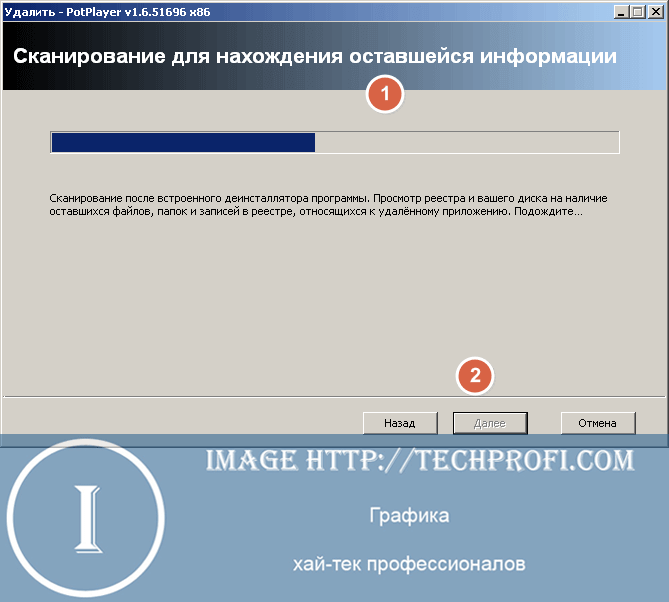
When the search is complete, click "Next" to view the list of results.
In our case, the program did not leave any garbage, so we did not see a list of results. But so that you understand how to proceed at this stage, we will show you a screenshot of the list junk files, which could be.

We mark all the found options: temporary files, registry entries - click the "Select all" button, or mark manually. Then click "Delete". After that, proceed to completion - to do this, click "Next".

Revo Uninstaller will tell you that the program has been completely removed from your computer.
Let's see what else convenient features This utility has.
Advanced removal tool that also allows you to learn more useful information about the selected program or utility. The operating principle is as follows. You go into “Hunter Mode” - at the same time, Revo is minimized to the system tray, and a crosshair icon appears on the screen.

Then everything is simple - move the mouse cursor over the sight, click and hold the left mouse button. In this position, move the cursor to the icon the desired program on the desktop, taskbar, or system tray. Then release the mouse button. A window will open with available action options.

The following options are available to you:
- Uninstall the program
- Remove it from startup
- Terminate its active process
- View the folder where it is installed
- View program properties
Select the desired option.
Additional tools
I would like to say a few words about the tools that are also available in the Revo Uninstaller program.
To launch them, in the main program window, click on the "Tools" button.

- Startup manager- allows you to view the startup list and remove from it unnecessary programs and applications. This may help speed up Windows boot(cm. )
- Windows Tools - the operating system has many diagnostic and system utilities, which are used during the configuration process. Revo Uninstaller has collected them in one place - so all the tools will be at hand
- Junk File Cleaner- will scan your system and collect data about junk files. After analysis you can remove them.
Conclusion
Revo Uninstaller is an indispensable tool for Windows. With this free program, you can view the list of installed programs at any time and remove them without much difficulty.
You no longer need to resort to using additional tools to find junk files left behind by programs after uninstallation. Revo will remove everything without a trace.