The alarm clock on my iPhone rings quietly. How to change the default alarm ringtone on iPhone
Gone are the days of mechanical alarm clocks that were annoying with their shrill ringing. Now a person has the opportunity to experience the first hectic minutes of a new day to his favorite melody, which flows from the speaker of his no less beloved iPhone.
You will learn how to set an alarm clock on an Apple device and set a different melody instead of the annoying Marimba by reading this article to the end.
You can access your iPhone alarm clock in 4 ways:
- Click on the application icon " Watch", which is located on the first desktop by default.
- Swipe from top to bottom across the screen and type in search bar request " watch».
- Call up the control panel by swiping up from the bottom and clicking on the timer icon.
Another, 4th way to set an iPhone alarm clock is through voice assistant Siri. The user needs to launch Siri by long pressing the Home button, then say something like “Wake me up tomorrow at 7:30.”
Once inside the Clock application, you need to do the following:
Step 1. Go to the " Alarm».

Step 2. Click on the "+" in the upper right corner of the screen.

Step 3. While spinning the reels, set the time - the hour and minute when the alarm should sound.

Step 4. Adjust your alarm settings. There are only 4 parameters:
- « Repeat" The user can choose which days of the week the alarm will ring and which days it will not. This setting is useful if you need to set different times triggered on weekdays and weekends.
- « Label" (or " Name"). Thanks to this setting, the user will be able to assign a name to the alarm clock.
- « Sound" In the section " Sound“You can choose the alarm melody - there are more than 30 preset options.
- « Repeat signal" If this toggle switch is activated, the alarm will sound again 9 minutes after the first signal.

Step 5. After setting the settings, click " Save».
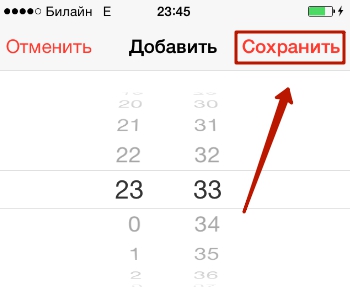
The new alarm clock will be added to general list iPhone alarms.

In addition, a characteristic icon will appear next to the battery indicator.

To temporarily disable an alarm, simply move its slider in the Clock app to the inactive position. If necessary, remove the alarm clock at all, you should click on “ Change» in the upper left corner, then click on the red circle with a minus sign.
Why does the iPhone alarm go off again after 9 minutes?
Users Apple technology People often wonder why the company’s developers chose a 9-minute interval. Why, say, not 5 or 10 minutes?
This is due to the tendency of the creators earlier versions iOS to the so-called skeuomorphism– recreating objects of the physical world on a digital screen.
The most striking example of skeuomorphism was the wooden shelves of the built-in iBooks “reader”. As for the iPhone watch, it imitated a mechanical device with flip-over numbers that was in use in the 50s of the last century.

The function of repeating the alarm signal on such watches was associated with the minute half of the changeover “engine”. The device could not know how many seconds a person listened to the alarm clock ringing before turning it off, and therefore allowed the sleepyhead to take a nap instead of 10 minutes. To set the signal to repeat on mechanical watch exactly 10 minutes later, the engineers would have to work with the clock part of the changeover “engine”. This would result in additional and virtually meaningless expenses.
The developers of early versions of iOS, trying to make the interface of the Apple device skeuomorphic, took great care in recreating the details of the past. In new versions of the operating system, the 9-minute interval was retained - even though Apple now takes a different approach to interface design.
Adjusting the alarm volume
Sorry, adjust the volume just one alarm clock not yet possible on iPhone. At the same time, the ringer and notification volumes will change. A user who does not want to jump in bed from fright in the morning should turn the iPhone down at night, and after waking up, turn the volume back to maximum so as not to miss an important call. Unfortunately, this process cannot be automated.
You can change the alarm volume using the " + " And " — ", located on the left side of the iPhone, as well as through " Settings» gadget. IN " Settings"you need to go to the section " Sound"—the volume scale will be located there.

By moving the slider back and forth, you can adjust the sound level.
It is worth paying attention to the “Change with buttons” toggle switch, which is located just below the scale. If you deactivate this toggle switch, adjust the iPhone volume using physical buttons it won't be possible anymore.
Is it possible to turn off the sound on an alarm clock?
The user can adjust the iPhone so that the alarm goes off silently - leaving only a vibration signal. To do this, you need to set up the alarm clock in the section " Sound"scroll the screen to the very end and check the box next to " Not selected».

In the same section there is a submenu “ Vibration", in which you can set one of the existing vibration patterns or create your own.
Users of iOS 7 and earlier versions of the operating system are unable to adjust the vibration pattern of the alarm clock.
How to change the alarm ringtone on iPhone?
In addition to the built-in melodies for the signal iPhone alarm clock You can also play a song. To do this, at the stage of setting the alarm clock, you need to go to the section “ Sound" and click on the item " Song selection».

You'll find yourself in the Music app. Find a song in the catalog that you would like to hear in the morning, and click on the “plus” button located opposite it.

If you want to change the alarm sound to one of the ringtones available in the Apple store, go to the " Sound» select the item « Buy more sounds».

The iPhone will take you to the iTunes Store.
Nowadays, buying ringtones for Apple devices is not the most popular solution. There are a lot simple tools, allowing you to make a ringtone for your iPhone alarm clock yourself.
Why didn't the alarm go off?
If the alarm on your iPhone doesn't go off, it's unlikely to be due to a hardware failure. The problem is probably at the software level, which means that the user will be able to solve it independently, without resorting to the highly paid services of specialists.
From the list possible reasons you should immediately cross out the assumption that the alarm did not go off because of the switch silent mode, which was in the “Off” position. This switch does not control the alarm sound in any way.
Here are the main reasons why the alarm may not ring on time:
- The time zone is incorrectly defined. To correct the situation, the user needs to set automatic time, walking along the path " Settings» — « Basic» — « Date and time».
- The alarm is set to silent and vibration-free. It was mentioned above that the alarm clock can be made silent. Vibration is turned off in the same way as sound. If there is neither one nor the other, naturally, the iPhone will not give any signal.
- The smartphone was configured incorrectly after the first turn on. To solve this problem, you need to reset your iPhone and set it up again. You don't have to delete all user content from your device.
- On mobile device"jaw" firmware installed. In this case, you need to update or restore your iPhone via iTunes.
There are other ways to solve the alarm clock problem:
- Hard reboot. This method is noted by users as effective. On iPhone you need to delete all alarms, close all applications, then do Hard Reset, while pressing " Home" And " Power"for 10 seconds. This reboot can fix many software problems.
- Installation alternative application. There are many alarm clocks in the AppStore that are more functional and more attractive in terms of design than the built-in one.
Alternative alarm clocks for iPhone
One of the best alternative alarm clocks for iPhone is the Sleep Timer program. This utility is a real consultant for healthy sleep.
Price: Free +

Sleep Timer is based on the calculation of sleep cycles, as well as on the following observation: if a person wakes up in the middle of a cycle, he finds himself broken and lethargic. If awakening occurs closer to the end of the cycle, the person feels like a cucumber. Thanks to Sleep Timer, an iPhone user can find out what time it is best for him to wake up if he goes to bed right now.
The Sleep Timer utility has other advantages:
- The application contains many own melodies, exceptionally pleasant to the ear.
- The program has free version and does not require installing the latest operating system on the iPhone - iOS 7 is sufficient.
The Sleep Timer app has received over 500 ratings in the AppStore, and all of them are positive. Fantastic achievement!
What other alarm clock apps for iPhone are worth paying attention to?
- Motion Alarm. This alarm will not turn off until the user uses physical force against it. Namely, it will not shake properly for several seconds (the duration of the shake is set by the user himself). You will have to act energetically - if the phone senses that the user is slacking, the countdown will go in the other direction.
- Maths Alarm Clock. Maths Alarm Clock works more cleverly than Motion Alarm. To turn it off, you don’t need to shake your iPhone - just solve the primitive mathematical example. But arithmetic calculations while awake are not an easy task. By the time the user completes the calculations, he will no longer have time to continue sleeping.
- Good morning . An app with a rooster on its icon made it to the top best programs Russian AppStore based on the results of 2016. Just like Sleep Timer, this utility studies sleep cycles and wakes the user up at the most appropriate moment, allowing him to start the day “on the right foot.” The program provides a choice of a lot of gradually increasing melodies, which are sorely lacking in the built-in iPhone alarm clock. The only drawback of the Good Morning application is that it is demanding on the OS of the Apple device; the program will not load onto the gadget from iOS version below 9.0.
Conclusion
The iPhone's standard alarm clock is quite good - it's easy to set up and allows you to use songs from the user's playlist as ringtones. However, the preset alarm clock also has its drawbacks - in particular, it does not allow the volume of the melody to increase.
The owner of an Apple device is recommended to download from the AppStore and install one of the “smart” alarm clocks - such an application will be much more effective than the built-in one, which works too “clumsily”. A “smart” alarm clock can analyze the phases of sleep and is able to wake up the user when it causes the least discomfort to the person. Among the “smart” alarm clocks for iPhones are the best the Sleep Timer and Good Morning programs have reviews.
The most important part of any day is the morning hours. How you set yourself up in the morning, what kind of attitude you give, this will be your mood for the whole day. A simple banal truth that not everyone understands.
The morning starts with the sounds of an alarm clock, and they can become a source of stress. For example, standard call iPhone default (radar) is alarming, harsh and even a little annoying, which easily causes negative emotions and can disrupt the functioning of the internal clock. Being forcibly awakened by such a sound is real torture.
We found interesting replacements standard alarm clock, thanks to which the morning will be good, and this is a convincing guarantee of a successful day.
Dawn Chorus

For whom: For those who love nature
Price: For free
Pros: Possibility of creating a custom trill
Cons: No Russian language, modest functionality
[Download on App Store]

Waking up to the pleasant chirping of birds sounds interesting, doesn’t it?
Developed with the Carnegie Museum of Natural History, the Dawn Chorus app allows you to create a custom tune by selecting the sounds of your singing. 20 different birds(thrushes, sparrows, woodpeckers, etc.). You can read a separate short article about each “singer”.
The application works adequately in silent mode.
Sleep Cycle alarm clock

For whom: For those who believe in science
Price: For free
Pros: Excellent advanced functionality
Cons: Paid subscription(149 rub/month)
[Download on App Store]

One of the pioneers in the field of dream analysis with using iPhone. An intelligent alarm clock that can analyze your sleep and wake you up only during the light phase of sleep. The app measures movement and noise throughout the night using sensors in the smartphone, thereby determining which phase of sleep a person is in.
For example, if you set your alarm for 7:30 a.m., the app will track all movements and will wake you up at the moment when the sleeper is most restless between 7:00 and 7:30. You can set your own time period at which the application will wake you up.
Sleep Cycle is able to track all phases of sleep throughout the night, thereby analyzing and maintaining statistics and graphs of habits, quality and average amount of daily sleep.
Unfortunately, the application still does not have support Apple Watch. With such a price tag it would be logical.
Alarm clock “Good morning”

An alarm clock with a cute design is capable (as well as previous application) detect different stages of sleep, and provide sleep statistics and a weather forecast for the day every morning.
We also note special sounds that promotes sleep(the sound of a fire, rain, ocean) and will play until the person falls asleep. The main thing is that when using this alarm clock, the smartphone is connected to the charger; the application will easily “eat up” the battery overnight.
Alarmy – Alarm clock

The main feature of the application is the methods for muting the alarm sound.
To do this you need to do specific task. This could be an arithmetic problem that “will stir up” a sleeping brain or a requirement to take a certain photo that will force you to get out of bed. There are many ways, everyone will find the best one for themselves.
Note large number settings (you can even choose the difficulty mathematical equation) and color customization of the interface.
Share in the comments what music, what program (or gadget) you use to wake up to.
When I first changed mine Galaxy Note II on iPhone 6, I woke up to the alarm for a whole week. The reason for this? I didn't know her. All the alarms were set, but for some reason they did not wake me up. All this continued until I accidentally woke up while the alarm was sounding. That's when I realized that the alarm sound on my smartphone was awfully quiet.
And all this happened because iOS has two different volume controls - the ringer volume, which is responsible for the sound when a call is received on the smartphone. incoming call, as well as the volume of notifications, system alerts and alarms. The second volume control is responsible for this indicator when playing media files, that is, in games, applications, videos and music. Since the alarm signal is directly related to the ringer volume, you may accidentally mute the alarm volume by changing the ringer volume when going to bed, for example.
Here are some ways to make sure your alarm is loud enough to wake you up.
Turn it up loud
To adjust the ringer volume rather than the media playback volume, you can press the home key to go to home screen. Once you're there, use the volume buttons to adjust the ringer volume. Determining that you are setting the desired volume is very simple. An image of a bell and the inscription “Ring” should appear on the smartphone screen.
It's actually possible to adjust the ringer volume while in any app that doesn't have built-in audio, but to be sure, it's best to do it from the Home screen.
If the volume indicator on the screen is indicated as “Volume” and not “Ring”, then at the moment Use the volume buttons to change the volume of multimedia files. In this case, you need to change this criterion in the settings. To do this, go to “Settings” - “Sounds”. Under the “Calls and Alerts” menu item you will see a toggle switch. Switch it to adjust the ringer volume of your smartphone using the volume buttons.
Use the bell switch
If you don't hear your alarm and wake up, it may be because you turn the ringer volume to low before you go to bed. Instead of using the volume keys to do this, use the ringer switch above the volume keys to turn off the ringer at night. This will mute only incoming calls, but leave the alarm sound on.
Check the alarm volume
You can also check how loud the alarm clock itself is. To do this, open the clock application and go to the “Alarm Clock” tab. Click Edit in the top left corner and select the signal you want to check. Click Sound and beep alarm clock you are going to use. The alarm will play at the volume that is currently set. To make it louder or quieter, simply use the volume keys. Check this before you go to bed to make sure the alarm sound is capable of waking you up.
The situation is as follows. I'm lying in bed, I picked it up Apple iPhone, and wanted to set an alarm clock so that I could wake up in the morning and, as expected, not be late for anything. but, not everything was so easy. I couldn't fall asleep for a few more minutes. Why? I didn't know how to set an alarm on iPhone. Well, let's deal with this issue.
How to set an alarm on iPhone
I'll be brief. We look for the “Clock” icon on the iPhone desktop. It is he who will help us easily wake up every morning or will serve as a reminder at the right time for us.

Let's start setting up:
1. After clicking on the “Clock” icon, look for the inscription “Alarm clock” at the bottom of the screen. As you can see in the picture below, I have several alarms set up that not only wake me up in the morning, but also serve as reminders. So as not to forget about some things during the working day.
2. Learn to add your own alarm clock on iPhone. To do this, click on the plus sign.

3. Now we have the main menu for setting the alarm clock. Below, using convenient wheels, we set the time we need.

- “Repeat” - check the boxes on those days when we want our iPhone to wake us up.

Let's deal with all the points
- “Sound” - choose a melody that suits us
- “Repeat signal” - if waking up in the morning is a difficult task for you, turn on this item. Every 5 minutes, the alarm will sound
- “Label” is what we will call our alarm clock. When triggered, the iPhone will display this message on the screen so that you can understand what’s going on if you use the alarm clock as a reminder program.
How often have you woken up in the morning because you didn't hear your alarm? Or, on the contrary, they jumped up too much loud ringtone the whole iPhone? It seems to me that, based on the amount of the situation, I was divided approximately equally. You overslept at first and the next morning you made the alarm louder and it ended up being too loud. In this article I want to talk about how to adjust the alarm volume on iPhone.
The thing is that in the iPhone Settings there is no special slider with which you can adjust the alarm volume. Therefore, the volume can only be changed using the adjustment buttons on the iPhone itself. If everything is still not clear, then let me tell you a little more:
Step 1.Open the application Watch and configure the Alarm settings (time, melody, etc.). 
Step 2. Then using the buttons Increases And Decreases volume on iPhone case we set the required volume, which affects not only the volume level of the incoming call, but also the volume level of the alarm clock. 
In order not to be late for work, I need to get up at about 7 am. But I wake up extremely reluctantly, so I set myself 3 alarms at 6:50, 6:55 and the final one at 7 am. I “furiously” fight back from the first two, but the third one is already forcing me to get up. I try to set the alarm volume to approximately intermediate level, but the wake-up melody is quite aggressive Linkin Park"Given Up" 
Since I touched on the topic of the iPhone alarm clock, I’ll tell you about several nuances of its operation.
- If, while the alarm clock is running (when the melody is playing), press the button Home, the alarm will turn off and will no longer try to wake you up.
- If you press the button while the alarm clock is running Power, the alarm will turn off, but after 9 minutes it will play again.
- Even if you transfer the iPhone to silent mode, the alarm will still sound.
That's all for me. I hope after reading this article you don’t have any questions about how to adjust the alarm volume on your iPhone.
