How to hide an application on Android 7. Reasons for wanting to hide applications. How to hide a specific program from the Programs and Features list in Windows
Surely you have more than once encountered such a situation when it was necessary to hide this or that application on the screen of your smartphone. Is it possible to do this? You can, but to do this you will need to install root rights on the device. However, you can do without them. Everything is in order.
Method one (with root rights)
In the first case we will use this interesting application, like AppHider. Go to Google Play Store, download the application and install.

Launch AppHider. When you first launch the application, it says that it only supports rooted devices, so you need to check if it is installed on your smartphone or tablet. Click Check Now.

The application sees that superuser rights are set and requires granting full access. You provide access.


Click on the cross in the center of the screen to add an application. A list of applications that are installed on the device will appear. Let's say we want to hide the Flappy Bird game. Check the box next to it and click the Save button at the top of the screen.
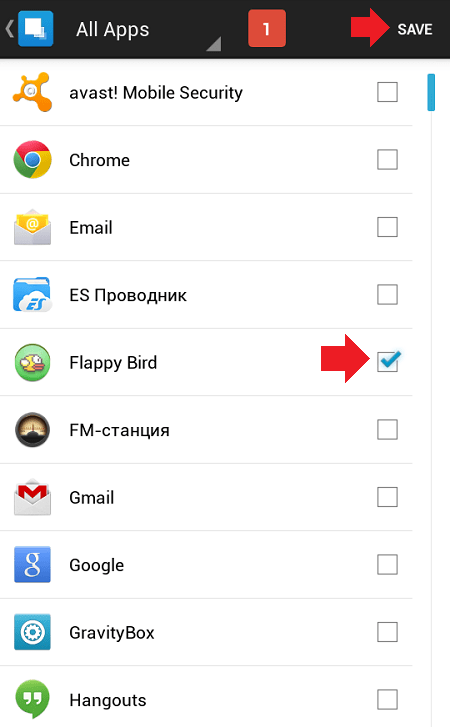
The application is hidden, and AppHider will ask you if you want to enter a PIN code so that no one can restore the applications? Press Set It to enter.

Enter your PIN code and click Continue (you need to enter the code twice, the second time to confirm). The main thing is don't forget it!


The application is hidden - it is displayed on the main page Hidden apps Apps.

You can check the list installed applications— there is no hidden application there either. To restore the application, launch AppHider and enter the PIN code, then click OK.


The application is no longer hidden. Please note that it may not appear on the desktop, although it will appear in the application list. Just drag it to your desktop.
Of course, you can use the application without a PIN code, but then anyone can restore any of the hidden applications.
Method two (without root rights)
Let's use the launcher. Go to Google Play Market and download Apex Launcher.

Launch the launcher and you will see that the desktop has changed. Select Apex Settings.

Here, tap on “Application Menu Settings”.

Now - “Hidden Applications”.

Select checkboxes required applications and click on the “Save” button.

The application is hidden and invisible to the eye. True, this only applies to Apex Launcher. If you run the standard or any other launcher, the application will be visible.
You can make the application visible in the same way, only in reverse order.
The site editors are not responsible for the content of applications. You install them at your own peril and risk.
It often happens that the owner of a smartphone running Android OS downloads programs for personal use and wants to protect them from prying eyes. To do this, you need to learn how to hide applications in various ways. In this article we will answer the question: “How to hide an application on Android.”
On modern Android versions Users can disable the application completely when not in use. After disconnecting it, it will not work even in the background, so similar solution suitable if you want to remove the installed programs. This will slightly increase the amount of free RAM and will allow you to hide the shortcut.
The process will be shown using the example of a Samsung smartphone. For phones from other manufacturers it will be almost the same.
We will need to do the following:
- Go to your smartphone settings.
- Among the items, find “Application Manager”. On some devices, you first need to go to the “General” tab.
- A list will appear that you can scroll through between the Loaded, Running, and All tabs. Let's activate the third tab.
- Select the application you want to disable. In the window that opens, click on the “Disable” button.
- Next, confirm the action by clicking the “Yes” button.
- Sometimes it is suggested to install original version. If you agree to this, all updates for this program will be removed from your phone. To return everything back, follow the first 3 steps, then click on the “Enable” button.
There's another one standard way, which will allow you to hide icons in the menu. It is suitable for almost all versions of Android, including removing shortcuts from the menu on the Blackway BV6000s phone. This way you can hide from your desktop not only standard programs(calls, SMS), and also downloaded (Telegram, WhatsApp). To use this method, you must:
- Click on the “Menu” button. After this, several options will appear.
- Select "Hide".
- Check the box next to the icons you want to hide;
- To enter the program, click on the “Show” button hidden apps».
How to hide icons using Hide It Pro
This is very useful application, which is suitable if you need to hide files different formats. After downloading it, the user will see Audio Manager. In this way, Hide It Pro disguises itself so that no one can guess the true purpose of the software.
- After the first launch, you will see several sliders designed to adjust the volume of the sound, and at the top there will be a name that you need to click on for a few seconds to get into Hide It Pro.
- After long pressing on the name, the user will be prompted to enter secret code, which will be used for subsequent logins.
- After this we get to the main menu where we can start hiding files. Hide It Pro is very different simple interface. To hide a file, click on the appropriate icon, depending on its type - image, various entries, music and others.
Next, create an album and add the files that you want to hide. All added objects will become inaccessible to the entire device; they can only be viewed through Hide It Pro. IN Play Market You can download various plugins that will help expand the functionality of the program.
Using the launcher
Various launchers also allow you to hide shortcuts to rarely used applications. Suitable for devices running Android operating system above 4.0. Apex Launcher can handle this task. To do this, follow these steps:
- Install the launcher from Google Play and select “Apex Settings” from the menu.
- In the window that opens, select “Application Menu Settings”.
- Select Hidden.
- After that, check the boxes next to the programs that you want to hide and click the “Save” button.
To restore icons, follow the previous steps and uncheck the boxes. If you delete this launcher, everything hidden icons will begin to appear the same as it was before loading.
Using Smart Hide Calculator (root)
The software is a calculator with additional function– the ability to make icons invisible. The program is very easy to use. After downloading, the first time the user opens it, the user will be asked to enter a number. The specified numbers will serve as a password for subsequent openings.
To operate the software you must have root rights. To hide unused programs, enter your password, then click “=”. Smart Hide Calculator allows you to block files of any format. It will also be possible to immediately hide entire folders or all files that have a certain format. To do this you will need to perform the following steps:
- To return everything to the way it was, select “Un-freeze Apps”.
If you forgot your password when using Smart Hide Calculator and cannot enter the main menu, you can reset the settings here. In the calculator, enter the combination 123456789+987654321. After this, the password will be reset and you can assign a new one.
Conclusion
If for some reason you want to hide applications from prying eyes, there are several ways to do this. You can use standard methods, which are suitable for devices with Android version lower than 4.0. For more modern gadgets you can use various applications, which offer additional functionality.
Video
This video will help you learn how to hide icons using Hide It Pro.
In this post we will show how to hide any program from the list of installed ones in the Control Panel. Instructions apply to everyone Windows versions, starting with Windows XP and ending with the latest builds of Windows 10.
How to hide a specific program from the Programs and Features list in Windows
Let's say our task is to hide a record about installed archiver 7-Zip. Open Control Panel, go to section ProgramsandFeatures(Programs and Features) and make sure that the entry 7-zip 16.04 (x64) is present in the list of installed software.
In order to hide an entry about a program, you will need to make small changes to the registry. To do this:

The application is also hidden from the list of installed programs in the modern panel Windows management 10 (Settings -> Applications).

If you need to hide a program within a certain scenario or script, you can use the following command:
REG ADD "HKLM\SOFTWARE\Microsoft\Windows\CurrentVersion\Uninstall\7-zip" /v SystemComponent /t REG_DWORD /d 1 /f
Advice. There is another alternative way hide the program. To do this, just change the key name in the same branch DisplayName on QuietDisplayName.
To disable the hiding mode for a program, just delete the SystemComponent parameter or rename the DisplayName parameter, removing the word Quiet, changing the value of the SystemComponent key to 0 (command: REG ADD "HKLM\SOFTWARE\Microsoft\Windows\CurrentVersion\Uninstall\7-zip" / v SystemComponent /t REG_DWORD /d 0 /f), or by deleting it.
Advice. If, in addition to an entry about a program, you need to hide the service corresponding to it, you can use the information from the article.
This method cannot be used to hide system programs, such as a set of C++ libraries or the .NET Framework.
Hiding all installed programs from the user
If you want to completely prevent users from showing the list of installed applications in Programs and Features, you can do this using the gpedit.msc policy editor. Launch the policy editor, go to the section User Configuration –> Administrative Templates –> Control Panel –> Programs and enable the policy Hide the Programs and Features page.

Update the policies using the gpupdate /force command and check that the Programs and Features window in Control Panel is not accessible to the user. The control panel will display the entry “ System administrator"Disabled the Programs and Features component."

The security of your data is the main concern for many users. Private information needs to be protected, but how can you do this if you don’t want to lock your entire phone? Great way– this is to hide the application icon. If the shortcut is not visible, then no one will be able to launch this program. In this regard, many users are interested in how to hide an application on Android. This is quite easy to do using standard functions or third-party software.
When will you need to hide shortcuts?
Every user has some private data on their phone. These could be personal photographs, any documents or accounts in social networks or banks. Of course, you can, but you will have to enter it every time, which is very inconvenient. In this regard, some users prefer to simply hide the shortcuts so that scammers or very curious friends cannot get to your private data.
Removing the shortcut from the desktop
If you just need to hide some icon from the page on the main screen, you don’t have to install anything or go into the phone settings. All manipulations are performed directly on the desktop. To hide an application on Android, follow these steps:
After these steps, you will clear the screen page of this shortcut, but keep in mind that the icon will not disappear anywhere in the list of all programs.
Hide completely
But how to hide an application even from general list programs? This can also be done using standard settings in Android versions 4 and higher. Some phone manufacturers do not provide this feature. To hide applications, use the following instructions:

Hidden applications will be displayed in the same list, with a check mark next to them. Finding hidden shortcuts will not be possible until you return them back.
How to hide pre-installed programs
The above method allows you to hide any applications. If you have problems with standard software, you can try alternative option. Users will have to go into the settings of this app and then disable it. Don't know how to find a specific application page on your phone? Follow a few simple steps:

This method allows you to hide the application icon of most of these standard services from Google, like “Press”, “Movies”, “Maps” and more. Now you know how to hide pre-installed and downloaded applications on Android. But if the standard phone functions do not work for some reason, you can try to perform these manipulations using third-party applications.
File managers and specialized programs
If you couldn't find the application menu or specifically its settings, you can use AppMng 3. This functional program, available for free on Google Play. With its help, you can clear the cache, view the memory status, or hide programs. To do this you need:

The program will automatically redirect you to the settings page. This is very convenient and will save your time. In the second tab you can find a list of hidden programs.
No less effective is specialized software called AppHider. It will also help you remove a program from your watch list, but to use it you will need to open Root rights. You can find AppHider in the official Play Market store. The main advantage of this program is that the user can set a password to unlock the visibility list. Thanks to this, even advanced users will not be able to restore the hidden application.

To hide the desired icon, follow these steps:
- Run the program and then give it superuser rights.

- Click on the “+” icon to add the program to hidden ones.

- Select from the general list required application(or several).

- When prompted to set a password, click Set it to select a password.

- Enter digital combination, and then click Continue.

- Confirm your address mailbox for recovery.

Now, to make the program visible again, you will have to enter the PIN code. This software will provide high level security of your data.
Modern technologies have developed so much that they make it possible to install many useful and entertainment applications. But at the same time, every person has the opportunity to ensure the privacy of their data and, for some reason, hide the applications installed on the gadget from prying eyes. And so many people are wondering how to hide applications on Android. This is exactly what this article will discuss.
Reasons for wanting to hide applications
Any user desire does not arise without a reason. Some may be wondering how to hide apps on Android because of those apps that cannot be deleted but are not used. Most often, these are programs that are installed by the brand and partially duplicate other software or are paid. For some, it’s enough to simply hide the icons of unused programs in the main menu so as not to get confused by the icons. Such users are more interested in the answer to the question of how to hide the application icon on Android. At the same time, there are also people who store on their device controlled operating system Android important data that should not be accessible to prying eyes. It is these cases that are the main reasons for the desire to hide applications installed on the gadget.
Hide standard apps that you don't use
To date standard applications, installed by the brand but not used by users, there can be up to 10 pieces per device. The problem is complicated by the fact that they are designated as system ones and cannot be deleted. However, there is still an answer to the question of how to hide applications on Android. In addition, by hiding such applications, you can also relieve the device’s memory, because after the procedure they are deleted latest updates Software and program icons from the gadget menu.
In order to do this, you need to follow a simple algorithm of actions. Go to the device settings, open the “Applications” tab, and then select the “All” category. When the list of all applications opens, select those that are not used or uninstalled. When the selection is made, click on the “Off” button. Please note that after some time, you can make these applications and programs available again by simply turning them back on.
How to hide an application icon on Android
The following method will be useful to those users who simply want to remove the program icon from the menu for ease of use of the device. In fact, this issue is quite easy to solve. First of all, you need to install a third-party launcher on the device where you want to hide program icons. The two most popular launchers are Apex Launcher and Nova Launcher. They are similar to each other and have great flexibility and ease of settings. In order to hide application icons using these launchers, the sequence of actions is as follows. First, double tap empty space in the center of the device screen. Open the Settings menu and then select Application Menu Settings. Next, by going to the “Hidden” category, select those applications whose icons you want to hide. Finally, don't forget to save your changes.

How to hide applications on Android for strangers
This question is most often asked by those people who store devices in memory important information. In order to achieve the goal, you will need to install additional software, namely the Hide it Pro program. The functionality of this utility makes it possible to hide applications, video and audio files, as well as other data that the user wants to keep secret from others.

In addition, the program makes it possible to block applications by setting a password for opening a particular application or file.