How to connect a wired monopod. Monopod doesn't work on iPhone
But first, let's talk about the types of monopods. The design of selfie sticks is simple: a phone is attached to one end, and a shooting button is located on the other. In some models, the button is not located on the device itself, but on a separate remote control that comes included.
Based on the type of connection to the phone, these devices are divided into Bluetooth connection and wire connection.

How to connect a selfie stick to your phone
In order to connect a Bluetooth monopod to a phone on any mobile platform(Android, iOS, Windows Phone) you must perform the following steps:
- Enable monopod
- Go to phone settings
- Find the Bluetooth section
- Run “search for devices”
- When the phone finds the monopod, connect to it
Pairing smartphones and selfie sticks using a wire is even easier. It is enough to insert one end of the wire into the connector on the monopod, and the other into the audio jack of the phone.

What to do if your smartphone does not work with a monopod
A problem often arises when when you press the shoot button on a selfie stick or on a separate remote control, nothing happens, or the Zoom function on your smartphone is activated. In such cases, there is no need to rush to return the device to the store. For everything to work correctly, you need to reassign the functions of the phone buttons. With the help regular funds systems do not always succeed in doing this, so it is worth using third-party programs.
Android
Owners of green robot devices should pay attention to Camera apps FV/5, SelphieShop Camera, The Cellfie. You can purchase these programs at Play Market for free.
IN Camera program FV/5 you need to go to the general settings and select the “Volume Key Functions” section and assign the necessary actions to them. In the SelfiShop Camera program, you don’t have to configure anything at all. The volume buttons automatically have a shutter function when working with a selfie stick. In The Cellfie, the shutter function is also natively set to the volume buttons.

Of all the apps listed, The Cellfie is the most convenient. Its functionality is much broader than that of any standard camera application on Android phones, so it can be used not only for selfies, but also for standard shooting.
iOS
If the selfie stick does not connect or does not work in conjunction with the iPhone, you can download it for free from App Store third party program BT Shutter. With its help, you will not only use the selfie shooting function using the volume keys, but also apply various effects to the photographs taken.

Windows Phone
Until recently, the default Windows Phone photography app didn't support selfie accessories. The monopod simply did not connect to the phone and users had to download third-party applications to use the selfie stick. But just recently this feature finally appeared. Now branded Lumia app Camera recognizes “sticks” connected to the phone.
Third party programs for monopod Windows store Not yet. However, given the growing popularity of such devices, their appearance is a matter of time.
- If the monopod does not connect to the phone, you can try turning off Bluetooth, turning it on again and trying to establish a connection with the device again.
- Selfie sticks are not yet able to work with two phones at the same time, so before connecting the monopod to a new phone, you must first disconnect the old connection.
- The design of monopods does not allow large-capacity batteries to be built into them, so their time continuous operation rarely exceeds one hour. Therefore, do not forget to turn off the selfie stick when not in use.

The fashion for selfies has introduced completely new devices into our lives that simplify the entire process of photographing, and that is why many are wondering how to connect a selfie stick to an Android phone. The selfie stick can connect to the phone in two ways: with using Bluetooth or wires, which is most often connected to the headphone jack.
What to do if you can’t connect a monopod? Or does it just not work? Don't panic in advance, because there may be a solution extremely simple!
How to connect a selfie stick via Bluetooth
Remote shutter is a special remote control that can interact with your phone using Bluetooth. It is suitable for ordinary Bluetooth monopod. It helps control the device at a certain distance. In this case, you can take beautiful pictures by pressing just one button. If you don't connect this little accessory, then the monopod won't work at all.
In fact, no other problems can arise with the Bluetooth monopod. The main thing is to charge the stick and the remote control, and then connect them to each other, and then everything will work out. As a rule, you do not need to configure such a connection. It’s very easy to understand the remote control; just select the button that is needed for your device. Usually there are two of them, one for Android and the other for IOS.
Video instructions - Connecting a selfie monopod via Bluetooth
How to connect a monopod to Android via wire
In this case, we will talk about taking a selfie with a wire that is connected to the jack intended for headphones. For the operation of such a selfie stick no need for Remote Shutter, and all because the device is configured manually. But it is precisely for this reason that the bulk of the problems arise. There are specific devices that do not recognize a monopod, and the camera simply does not see it.
To begin with, after you have connected the stick to your smartphone, but he was not recognized by him, it is recommended to try to check the tightness of the wire in the connector.


Also, the buttons on your smartphone’s camera may not be prepared to work with a selfie stick, and this may also become reason device malfunction. If this is the reason, then we need to do it a little work, which will help you configure them.
- First, go into camera mode, after which you will need to click on the three dots located in the corner of the screen.
- Then go to settings, which are usually indicated by a gear. There, you need to select the section with general settings.
- Afterwards, you need to change the parameters of the volume keys, after which, having saved the result, you need to return to the camera to make sure that the setting was successful.
- If after all the work you have done you still cannot connect it, try again and make sure that you save your result.
- If again nothing has changed, then see the recommendations below (pay attention to the video instructions).
How to set up a Selfie monopod stick android— Video instructions
There are smartphones that don't have this feature., which would help reassign buttons. Then the best way out It will be up to you to download the camera app. There are hundreds of such varieties today, all you have to do is choose the right one. Such applications generally do not need to be configured; they begin to function correctly on their own. But, in rare cases, you still have to delve into the application settings, but everything is much simpler there. Play Market ( Google Play) - These are the main stores where you can find the applications you need.
Well, if this option doesn’t suit you, then the reason is hidden in the smartphone’s firmware. The thing is that in the rarest cases, on a smartphone can't install the application. Then you will need to reflash the device. But be careful, if the device is under warranty, flashing it will void it.
Also, many may ask a glaring question: “the monopod for selfies on Android doesn’t work, what should I do?” it may not work even if your device has it installed outdated version. This is one of the more common cases.
Monopod applications for Android
Below you can find a small list of the most functional and simple programs(applications) for your phone. We won’t write a ton of information about each application, but let’s just say that they are all really cool and very easy to use! And of course, the selfie stick apps presented below can be downloaded for free from Google Play!
- SelfiShop Camera
- Camera FV-5
- The Cellfie
- Retrica

Also, when choosing a selfie stick, look at its functionality in advance. characteristics, it may simply not be designed for Android devices. There are universal options, there are those that are intended only for Android, and there are those specially created for iOS.
Now you know how to connect a selfie stick to Android phone quickly and without unnecessary movements. And now we can come to the conclusion that there may be several reasons for the malfunction of the selfie device, but each has its own solution. It is important to know that Remote Shutter is not always available as a kit. If it is still not included in your package, no need to panic. It is sold separately, which means there is a solution!
Do you want to know how to consistently earn money online from 500 rubles a day?
Download my free book
=>>
Recently, it has become fashionable to take photographs of yourself; a selfie stick was invented for this purpose. You can attach a camera or other device to this device for taking photographs. This device came into fashion immediately after the appearance of external batteries.
There are two types of selfie sticks:
- The first type is a simple device designed to hold a device (camera, Android, etc.). Included with this stick holder is a remote control equipped with Bluetooth.
- The second type is a selfie stick equipped with a wire. On the selfie handle there is a trigger mechanism, a wire is stretched from it, the end of which ends in a standard plug (like for headphones). This plug is inserted into the socket of a photo video camera, smartphone, and so on.
This modification of the selfie stick is recognized by the device as a headset with a remote control. A stick with this design is easy to control with a device equipped with a camera.
Almost all Android owners are well versed with Bluetooth and can control their device via Bluetooth, but connecting a stick with a control wire to a device or photo/video equipment can be difficult.
How to choose the right monopod
In order to properly connect and configure the device for use with a selfie stick, you need to choose the right stick. Many mobile devices have the Android operating system installed. You need to consider this fact when purchasing a monopod.
A monopod with Bluetooth control is more expensive, but much easier to control. There's just one little problem. Such a selfie stick simply may not fit installed system your device.
Don't be upset, there is a monopod option with a wire. So, you took these nuances into account, purchased the right selfie stick, and after connecting, it turned out that your mobile device refuses to work. What to do in this case?
Troubleshooting
There are quite a few reasons for unsuccessful connection of a mobile device to a monopod. But in this article we will consider the most common reasons and their possible solution.
The first problem is when you press the button located on the monopod handle and nothing happens. To solve this problem, you need to download the Selfie Shop Camera program from the store and install it on your device.
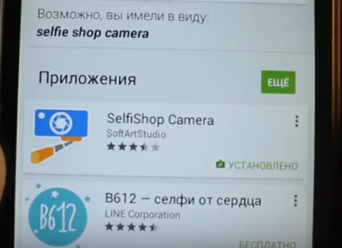
After installing the program, you need to turn on your mobile device and select test the connected device in the settings.
On the monopod you need to press the photo button, after pressing this button, numbers will appear in the window of the mobile device, this code must be entered in the settings of the mobile device. If these actions do not bring the expected result, it means that your mobile device is of poor quality.
Sound settings
There is another reason why the selfie stick does not work as it should. When I try to record video, the sound does not work. To fix this problem, you need to go to the video camera section on your mobile device and go to the volume button actions section.
In this section you need to set the settings in order of priority:
- Filming;
- Gate;
- Photo.
If these steps do not help, install special program Camera360. After installing the program, you need to configure it; in the program settings, check the box next to Capture.
Now you can take pictures of yourself and enjoy the resulting photos
Now you know the most common reasons why a purchased monopod does not work in conjunction with mobile device. It would be useful to remind you once again about these reasons:
- Your device is a little outdated and not compatible with a monopod;
- Installed software your mobile device cannot be used with the purchased version of the monopod;
- Absence the desired program for selfie shooting.
Tricks
The selfie stick on Android with a wire does not work. If it happens that your mobile device does not want to work in conjunction with a selfie stick due to their incompatibility, you need to resort to a little trick.
This solution gives good results. In order not to buy a new mobile phone (this is stupid). Use the purchased monopod as follows.
Any camera has a function that can be configured by digging into the settings. Using a timer gives good results; there is no need to install additional programs.
The only inconvenience is permanent installation timer during the next shooting. You can also use burst shooting, this function is available on almost any camera.
Make a bunch identical photos and choose the highest quality photo.
Selfie stick does not work on Android with a wire, summary
There's another one tricky way is the use of a whistle. Yes, yes, you can use a regular whistle for shooting. For these purposes, you need to install the Whistle Camera application, buy a whistle, and you can take pictures of yourself wherever you want.
And the most best advice, when buying a monopod, consult a store consultant, and then you won’t need to reinvent the wheel. Now you know what to do if the selfie stick on Android with a wire does not work. Happy shooting.
In recent years, the world has been overwhelmed by the desire to photograph oneself. Such pictures are usually called the fashionable word “selfie”. Fans of crossbow guns can be seen almost everywhere. And if earlier it was possible only in front of a mirror or by asking a friend, now it is enough to use the second camera on your device.
Selfies are taken by photographing not only themselves, but also entire companies.
But it’s much more convenient to use a fashionable device: a monopod or, in common parlance, a selfie stick. You can use this device with any mobile device on all operating systems, including Android, iOS or Windows Phone. Let's look at how to connect a monopod and configure it to work with different mobile devices.
How do selfie sticks work and what are they?
A monopod is an oblong stick, at one end of which there is a mount for a smartphone, and at the other a button for taking photographs. The device body may contain additional buttons, for example, zoom, focus, enabling additional modes.
Based on the type of connection, monopods come in two types: wired, when they are connected to the phone using a wire that is inserted into the headphone jack, and wireless, which are connected via Bluetooth. When choosing a selfie stick, make sure it is compatible with your device.
Connecting a monopod
Wired
When connecting this type of selfie stick, connect one end to the corresponding connector on it, and the other to the headphone jack on your smartphone. If they are compatible, the headset icon will appear in the notification panel.

Bluetooth
To make a selfie stick work via Bluetooth, you need to pair it with your phone. To do this:
- Turn on the selfie stick and Bluetooth on your smartphone.
- On Android go to Settings - Wireless networks- Bluetooth, wait until available devices are scanned.
- We select our monopod and wait until the devices are connected to each other. The monopod is defined as a Bluetooth keyboard.
Fixing problems with the selfie stick
At first glance, everything is simple, but owners of brand new selfie sticks may encounter that the phone displays an incompatibility message or the buttons do not perform the actions expected of them. For example, instead of taking a picture, the volume increases or the zoom changes. Don't be afraid, you just need to properly configure the selfie stick to work with your Android device.
Wired monopods
The least capricious is a wired monopod. Usually all the buttons on it work as expected and are detected correctly. The only one possible problem- incorrect detection by phone. This may be due to a poor quality socket. Try changing the position of the plug in the socket. In addition, when wired connection The order of connecting the contacts in the stick plug and the phone connector may differ. In this case, you can look for an adapter.

Wireless monopods
The thing is that, being defined as a Bluetooth keyboard, the monopod sends a signal to the phone. Therefore, if you pressed the shutter button and increased the volume, then everything is correct. In the camera app, you need to set the volume keys to activate the shutter.

Android
Many manufacturers using on their devices operating system Android equips the standard camera application with the ability to customize the volume buttons at your discretion. This is especially true for those who install a pure version of Android on their phones without a proprietary shell.
To check if your camera has this feature, go to its settings in the main camera window. In the main settings tab there may be a “Volume Keys” section. You can set them to change volume, zoom, or take a photo. Select the latter, and then check the functionality of the tripod.
![]()
If the standard camera application does not allow you to configure the volume buttons, then Play Store There are a sufficient number of applications that allow you to work with a selfie stick. Here are some of them:
Camera FV-5. This is the most sophisticated program on Android in terms of settings. It feels like we are holding in our hands not a smartphone, but a professional camera. Go to Settings, under general settings There is an item “Volume key functions”. Select “Shutter/Focus” and check the selfie stick.

SelfiShop Camera. This program takes . The default settings allow you to use any monopod button to take a photo. You can configure each button individually. To do this, launch the “Monopod Connection Assistant” in the program menu, press all the buttons on it one by one and save the settings.
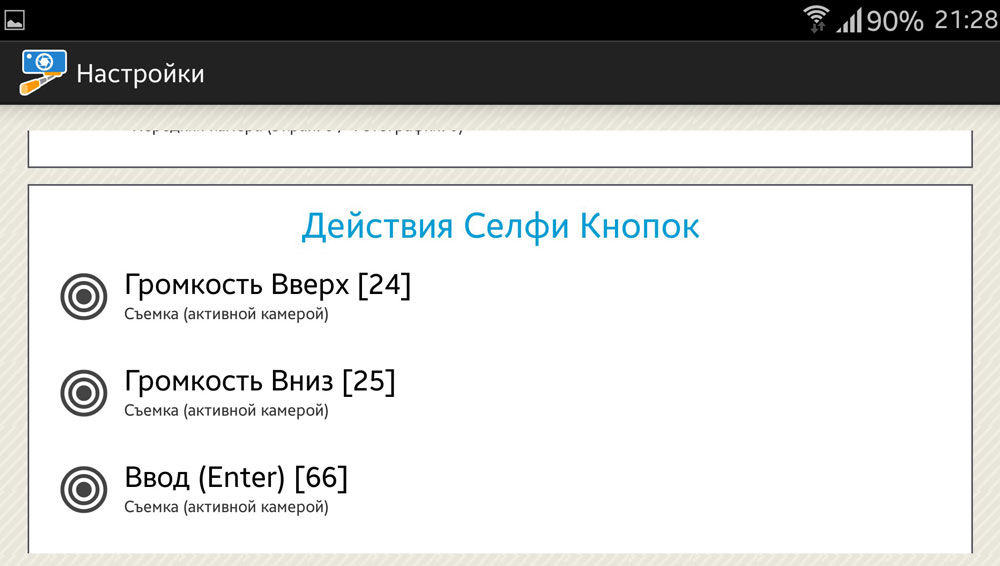
The Cellfie – the best option in terms of size and capabilities. It looks very elegant, all functions are displayed on the screen, so you don’t need to study the menu for a long time. Most monopods work well with it. You can also use it as the main Android camera.

iOS
Most models with iOS support will work without problems. If the definition is incorrect, use the BT Shutter program.
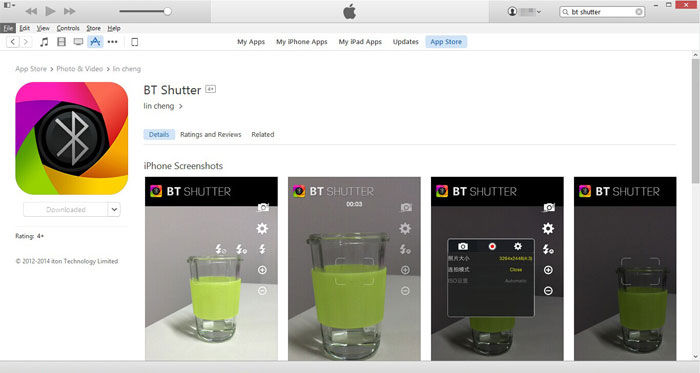
Windows Phone
How to connect a monopod to this system? Connect your devices and the built-in Lumia Camera app syncs seamlessly with your tripod. Unfortunately, others third party applications doesn't exist, but standard means quite enough.

- The monopod does not connect to the smartphone. Try turning off Bluetooth and then turning it on again. There may have been a small glitch.
- Please note that the tripod battery is of low capacity and is unlikely to work more than an hour, so don't forget to turn it off.
- To use the tripod on another device, disconnect it from the current one.
- The wireless stick cannot be made to work on Android versions lower than 4.2.2.
- As a last resort, you will have to root your phone and reassign it. But it’s easier to test the operation of a tripod when purchasing it.
Conclusion
Although from the outside people hanging a phone on a stick and taking pictures of themselves look quite funny, such a device significantly expands your boundaries and will add additional charm to your photos. Knowing how to connect a monopod will expand your army of selfie fans.
Do you use a selfie stick? Do you like her work? Write your reviews in the comments.
Fashion is a lady who is hard to resist. Even the most persistent people who reject modern hobbies sooner or later try something out of interest. And now it has become almost a mandatory addition to modern smartphones. If you were also tempted and bought a monopod selfie stick for yourself, the question of how to connect it correctly is relevant for you.
How to connect a selfie stick to Android?
Samsung, LG, HTC, Sony work on this platform. It is likely that after purchasing and pressing the button, the monopod will not work. Fortunately, this does not mean the gadget is malfunctioning. The fact is that on the Android platform this button will not necessarily work correctly. To put it simply: the button itself works fine, but the command will not be understood by the camera.
How we will proceed to connect a selfie stick with a wire or using Bluetooth:
- First of all, download selfishop camera and we insist with the assistant to connect the monopod. Everything will be described there literally step by step.
- If you have a model with a wire, connect it to the headset jack. In order to connect a selfie stick via Bluetooth, we do the same as the others similar devices: turn on the stick itself, then look for the device we need in the list.
- Press the pairing button and wait until the device is recognized. Then you will see that the light diode on the stick has gone out, and the message “Connected” will pop up on the screen.
- Then we turn to the selfishop camera program and take a photo of ourselves.
How to connect a selfie stick to iPhone 5?
Again, choose either a wireless or wired model. Before you connect a selfie stick to your iPhone 5, make sure that the selected model will work with your device. Compatible are Selfie Stick KJStar, Selfie King, Selfie Pro.
How to connect a selfie stick with and without a wire in this case:
- When working with a wired device, everything is simple, since here you just need to connect the gadget using an already familiar method.
- If the selected model for wireless connection, press the power button. Then we wait for the transition to pairing mode. You can recognize the start of work by the blinking indicator light.
- Next, turn on Bluetooth on your device and start searching for a selfie stick. Choose required device and wait for pairing to begin.
- After successful pairing in standard applications select Camera and start shooting.
Possible problems in the question of how to connect a selfie stick
Most likely, the questions below will be relevant to you. The fact is that not everyone manages to connect this gadget the first time. And depending on your device, there can be many reasons for this.
If your smartphone runs on Android, don’t be lazy to download free apps Camera FV/5, SelphieShop Camera, The Cellfie. This will allow you to have a comfortable and trouble-free use.
iPhone owners will find the BT Shutter program from the App Store useful. It makes it possible to easily transfer shooting functions to the volume keys. In addition, you will have the opportunity to apply various effects to the photos you take.

The most difficult thing for Windows Phone owners will be to connect a selfie stick, since until recently these devices did not support taking selfies at all. I had to download it completely third party programs for use. Now there is a proprietary development of Lumia Camera that recognizes a selfie stick.
Remember that this device Doesn't work with two phones at once. Before connecting to a new one, be sure to break the connection with the previous one. Remember that the gadget holds a charge for no more than an hour; it is better to turn it off after taking photos.