How to hide the launch of a program. How to hide a program from the program list
This problem can be solved quite easily. What if you need to hide an application? After all, this is not separate file, to the name of which you can add a dot. But actually hiding an app icon is a little more difficult. How exactly this can be done is written in today’s article.
Modern versions operating system Android allows you to literally freeze an application if you haven’t used it for a long time. This will free up some RAM, and will also allow you to hide the application icon. Of course, the program will stop working in the background, so this method may not be suitable for all users. If this does not scare you, then do the following:
Step 1. Go to " Settings».
Step 2. Click on the item " Applications" Somewhere it may be called " Application Manager"or some other way. You may also need to go to the " General».

Step 3. Now select the program that you want to hide (disable).

Step 4. Click on the button Disable».

Step 5. Confirm your action by clicking on the " OK».

Step 6. It is possible that you will be prompted to install original version this application. If you do not agree with this, then disconnection will be impossible. Therefore, you will have to click on the “ OK" and wait for the process to complete.

Unfortunately, Android does not allow you to disable all programs - many of them simply do not have a corresponding button. Well, if you want to return a disabled application back, then there will be no problems with this. You just need to go to the above section " Settings" and go to the tab " Disabled" Here you can tap on the program you need, and then click on the “ Turn on».

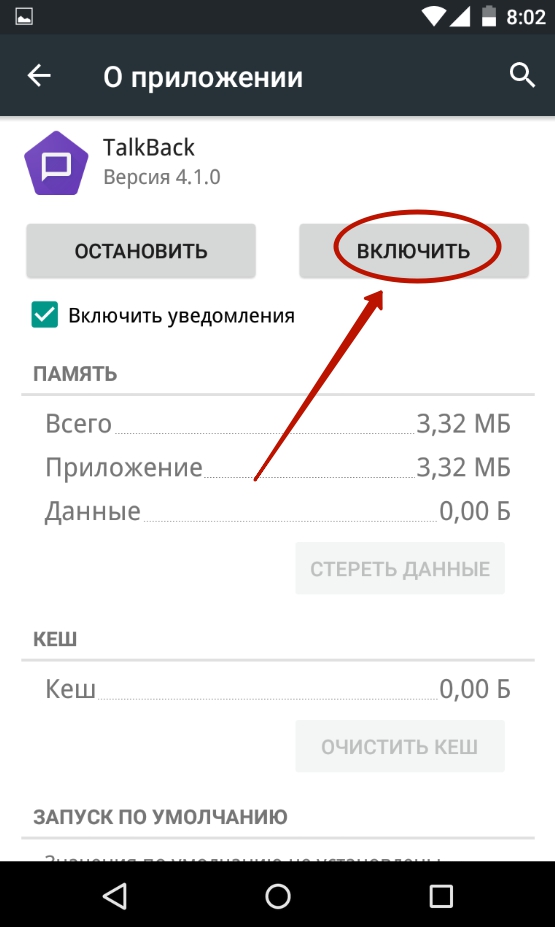
Using a third party launcher
Some users are thinking about how to hide applications on Android without disabling them. They want them to continue to work in the background, but not appear in the menu. This cannot be achieved using proprietary shells or “naked” Android. But they can help third party programs Nova Launcher And Apex Launcher. These are original launchers that try to change the interface of the operating system. In our example, the choice was made in favor of the second launcher, since it is a little easier to learn.
Step 1. Install and run Apex Launcher. Wait for the desktop to transform, then double-tap somewhere on empty space on it.

Step 2. Click on the item " Apex Settings».

Step 3. Here you should select the item “ Application menu settings».

Step 4. Go to the subsection " Hidden apps ».

Step 5. Check the boxes for those programs and games that you do not want to see in the menu.


That's it. In the future, you can go back to this section of the launcher settings to remove the checkmarks and return the display of application icons in the menu. And don't forget that deleting Apex Launcher or switching to another shell - any of these actions will return the display of hidden programs.
Using Hide Pictures - Hide it Pro
If you do not want to install a third-party launcher that takes up a certain amount of RAM, then try downloading and installing Hide Pictures - Hide it Pro. Despite its name, the program can hide more than just photos. The creators assigned this name to the utility so that an outsider would not guess what actions need to be applied in order to see if there is a problem on the smartphone. hidden files, folders and applications.
Attention! For full-fledged work The program requires root rights!
It is noteworthy that the application helps not only hide icons, but also set a password for opening programs and toys. And it doesn’t matter to him which launcher you have installed. If you want to hide any icon, then follow our instructions:
Step 1. Install and run Hide Pictures - Hide it Pro. Please note that under the program icon there is a completely different name. Stranger will think that this is a utility that controls the volume.

Step 2. When you first launch you will be notified that to gain access to the main functionality of the application you need to hold your finger on the logo with the inscription Audio Manager. Follow the advice.

Step 3. Now you need to choose what type of protection you will use. In our case, this will be a numeric PIN code.

Step 4. Enter your password or PIN code, then click the " Save».

Step 5. Confirm your actions by pressing the button " OK».

Step 6. Enter your address email. This will help you regain access to the program in the future if you forget your password. Click the button OK" Theoretically, you can skip this step by clicking the corresponding button, but this is not recommended.

Step 7 Click the button OK" when you are notified that your email address has been saved in the app settings.

Step 8 You will again be taken to the program start window. Keep your finger on the top logo.

Step 9 Enter your password.

Step 10 Click on the item " Hide Apps" Or " Hide apps"if you have a Russian-language interface.

Step 11 Now you need to grant the program superuser rights. To do this, in the pop-up window, click “ OK» and, if necessary, confirm your actions. If in the future you do not want to see a pop-up window, then check the corresponding box.

Step 12 Go to the " All applications" Click on the program you want to hide.

Step 13 Confirm that you want to hide the selected application. To do this, click " OK" It is possible that after this you will have to grant the program superuser rights again.

That's it. Hidden applications on Android will not be visible in the menu. But you can always find them in this utility, in the appropriate tab. Clicking on its icon will make the program visible again. In the same way, you can open a hidden application - in fact, this will be a kind of demo mode.

Summing up
These are the three most simple ways concealment different programs from the menu. Don't forget that using Hide Pictures - Hide it Pro You can also hide different media files. Although it is much easier to rename them by adding a dot at the beginning of the name - this does not require any root rights.
Today millions of people around the world use various gadgets. The vast majority of them are equipped with the Android operating system. It happens that you want to close an application from prying eyes. A password may not always help, and you don’t want to set one every time. Or another situation is possible. Unfortunately, now many developers install branded programs, which few people use. These applications cannot be deleted because they are marked as system applications. And now we were faced with the question: “How to hide applications on Android?” Let's look at this problem and look at the most common methods.
How to hide applications on Android
If you just want to unload memory from “system” applications, you can disable them. How to do this?
- Go to the settings of your smartphone.
- Select the “Applications” item and go to the “All” tab.
- Next, you need to find the application that you want to remove. Of course, we won’t be able to delete them, but it’s easy to simply free up memory from unused programs.
- Click on the desired utility and click on the “Disable” button.
That's all. All applications that you have disabled are moved to the Disabled tab, and you can enable them if necessary.
How to hide program icons
If you just need to hide the application icon from unauthorized persons, you will need to install a custom launcher (Nova Launcher or Apex Launcher). They are comfortable and, importantly, have many interesting features. So, you have installed additional software. How to hide applications on Android?

- On the desktop, you need to double-click on the screen to open the launcher settings.
- Next, select “Settings” and click on it.
- Go to “Application Menu Settings”.
- In the new tab you can see the “Hidden Applications” item, where you need to mark all the programs that you want to hide.
- After this, you need to confirm your actions by clicking on the “Save” button.
That's it, you've hidden required applications. This will not affect their performance in any way; the system will simply hide the shortcut. How to find hidden applications on Android? To do this, we also go to hidden applications, however, to see the program again, you need to uncheck the box.
How to hide applications from strangers
To do this for sure, put a password on them and remove them from visibility, you need to install additional software. The Hide Pictures program is designed specifically for these purposes. It allows you to hide not only programs, but also photos, videos and music from other users.
Hide Pictures can work on any launcher, but, unfortunately, for this utility to fully work, you need ROOT rights. Let's look at how to hide applications on Android using additional software.

Conclusion
How to hide an application on Android 6.0, 5.1, 4.4 and more earlier versions? We looked at 3 main ways that allow you to hide applications from unauthorized persons. Of course, they require additional software, but this is the only way you can achieve your goal.
In today's material we will talk to you about how to hide an application on Android. We will not consider the ethical side this issue. It doesn’t matter for what reasons you want to do this: hide a VKontakte application from a girl, hide a photo gallery from your wife, or simply remove a program you don’t regret from your eyes, all this can be done using special programs.
There is no point in considering the method of disabling applications in the settings, since this method does not work on most programs. The task is to hide the icon from the Android desktop, and the program itself can be launched.
Let's move on to the list of the most popular programs that can be used to hide applications in Android. Note that they work on system 2.3 and higher. Some of them may require .
If you have forgotten your password, enter 123456789+987654321.
This is not the entire list existing utilities that will help you hide necessary files. There are many more of them, we are just talking about the most popular ones, in our opinion.
Conclusion. If you don’t want to spend a lot of time delving into the settings, choose the first or third. For those who want to completely change the settings of their phone - 2.
That's all. Write in the comments what did you choose and why?
Users need to hide applications on their phone or tablet for two reasons. The first is the desire to keep your personal life, secret correspondence or photo gallery secret. Second - large number rarely used icons on the application bar, making it difficult to find the ones you need. How can you hide icons on Android?
How to hide application icons using standard Android tools
Developers offer applications for masking unused icons, and Android versions 4.0 and higher have a built-in function for removing unnecessary icons. To hide icons, follow the instructions below.
Application panel
Application bar - a menu in which icons are collected installed programs and games. The icon hiding feature is available on Android 4.0 and above. Instructions:
- Go to the application panel. On a smartphone, the icon is located in the bottom panel of the main screen and looks like a circle or square with 6-9 squares inside. When you open the panel, you will see icons of installed programs.
- At the top you will see the Apps and Widgets tabs. Go to the applications tab.
- Find the button that opens the advanced options menu on your phone. In new smartphone models it is located on the right top corner screen, in the previous ones - in the lower right or left. Tap the button and select Hide Apps.
- Check the icons you want to hide. The number of selected icons is shown at the top of the display.
- Click the "Done" button at the top right of the display - the icon will disappear from the application tray.
Remember! Program icons do not fit on the display and can take up two or three pages. While hiding icons, scroll the list of icons to the right or up to see them all.
To display previously hidden icons, follow the same steps and uncheck the selected applications by tapping each one.
How to hide icons using the app drawer (gallery)
Step 6 - You can hide multiple icons if needed Step 5 - Make sure apps are hidden Step 4 - Highlight unused icons
Step 3 – Select “Hide/Show apps” Step 2 – Select the options menu Step 1 – Click on the app drawer icon
Phone settings
The second way to hide applications is to use the standard settings. Only suitable for preinstalled programs, which the system does not allow to delete. The function is available on Android version 4.0 and higher. Instructions:
- Go to your phone settings, go to the “General” tab and select “Applications”.
- Scroll to the All tab.
- Select the application you want to hide and tap the appropriate option.
- Click the Off button on the right side and confirm your selection in the dialog box.
- Repeat for other applications.
To return disabled applications to the list, go to the application settings again, select the “Off” tab, open the disabled applications one by one and click “Enable” for each. The icons will appear in the application drawer.
How to remove icons through settings (gallery)
Step 6 - If necessary, return the icon to the menu Step 5 - Make sure the application is hidden Step 4 - Confirm the action
Step 3 - Disable the application Step 2 - Go to the All tab Step 1 - Select Application Settings
How to hide icons through launchers
Launchers such as Apex or Nova allow you to hide icons for programs you rarely use.
A launcher is a program that visually and functionally changes the Android interface.
The method is suitable for Android versions, supporting installation of the launcher (usually starting from version 4.0).
Apex Launcher
- Install the launcher and open Apex Settings.
- Select "App Menu Settings" and then "Hidden Apps."
- Check the boxes next to the programs you want to hide and click “Save”. Checked icons will not appear in the Apex menu.
By default, the launcher icon is hidden. You can add it to the application bar by unchecking the box.
To return hidden icons, repeat the previous steps and uncheck the programs. Additionally, uninstalling Apex will automatically return the menu to its default appearance, which will cause hidden icons to start showing up.
How to hide icons using Apex Launcher (gallery)
Step 4 - Mark required applications Step 3 – Select “Hidden Apps” Step 2 – Tap on “App Menu Settings”
Step 1 - Select Apex Settings
Nova Launcher
The Nova Launcher application is available on the Play Store. Having installed paid version Prime, you can hide app icons. Instructions:
- Open the application drawer, select Nova Settings.
- Open the “Application Menu” in the list and in the “Groups in the Application List” tab, select “Hide Applications”.
- Check necessary programs and exit the menu with the “Back” button. Changes are saved automatically.
Instructions for hiding applications through Nova Launcher (gallery)
Step 3 - Select the hide feature Step 2 - Select the applications menu Step 1- Select Nova Settings from the application drawer
How to hide icons from strangers with Hide it Pro
The Hide it Pro program allows you to protect the user’s private “mobile” life from interference by strangers. In the menu it is displayed as Audio programs Manager to uninvited guests did not recognize the true functionality. When you open the application, you will see sound settings - alarm volume, ringer volume, notification volume. To get to the secret part of the program, press and hold the logo. The program will prompt you to choose a locking method - a numeric password or an alphabetic one. Instructions for further actions:
- Provide your email address to recover your password. You can skip this step.
- After entering your email, a menu with sound settings will open. Click on the logo again and sign in using the password you created. You will be taken to the main menu of the program.
- Select the Hide Apps icon. To a warning about the need for root rights for correct operation program, answer “OK”.
- Go to the “All applications” tab, select the item you want to hide, and confirm the action.
In addition to icons, using the program you can hide private pictures or videos, as well as set passwords for opening applications.
Attention! If you do not have Root rights on the system, Hide it Pro will not work.
How to Hide Apps Using Hide it Pro (Gallery)
Step 6 - Confirm that you have root rights Step 5 - Select Hide Apps Step 4 - Set a login password
Step 3 - Select Password Type Step 2 - Press and hold on the logo
Every day, all over the world, a large number of various applications are developed and implemented for portable devices. Developments aimed at -gadgets are extremely popular. Now they can be purchased for money or downloaded for free, it all depends on the specific software.
It often happens that the owner of the device downloads programs for personal use so that no one finds out about it. In order to protect installed utilities from prying eyes, we strongly recommend that you learn to hide digital applications on your own mobile phone or tablet. This article provides several ways to do this quickly and without problems.
If you want to hide the application icon on Android, but you don’t know how to do this, then we suggest you study further detailed instructions With step by step actions. Quite often it is necessary to mask icons that have not been used by the owner of the gadget for a long time. In any case, you can use a separate application bar to quick solution assigned task.
- Open the application tray (menu) by clicking on a special icon located at the bottom of the smartphone screen.
- After opening a large number of different icons will appear in front of you those utilities that were previously installed on a device with the Android operating system version 4.0 and higher.
- Go to the tab called " Applications».
- Click on the button that opens a menu with additional functionality telephone set.
- Click on it and then on " Hide apps ».
- Check the icons that you want to hide. If you want to know the exact number of marked icons, then look at top panel display.
- Click on the button " Ready", so that the selected object instantly disappears from the panel.


Second way
Another proven method that allows you to instantly hide an application on the Android platform without extra effort. In order to achieve desired result, you have to use standard settings your device. This option It is trouble-free only for pre-installed software, which the system prohibits from removing. Make sure your touch gadget is operating based Android systems 4.0 or higher, then get started:
- Go to the section with the current phone settings and select the " General", and then the item " Applications».
- Scroll until the “” tab appears All».
- Choose any utility to hide and click on the appropriate item.
- Click on the button " Off" located on the right.
- Once the dialog box appears, confirm your choice .
- Remember this algorithm of actions to disguise other software.

Third way
The next option will seem interesting owners special launchers or programs that can visually or functionally change familiar interface Android platforms. This software can also hide icons and do it very effectively. If you have not yet downloaded and installed Apex Launcher or Nova Launcher, then be sure to do so, because we will talk about them further.
Apex Launcher
- Open the tab called " Apex Settings».
- Go to the section " Application menu settings ", and then - " Hidden apps ».
- Celebrate necessary programs ticks And save changes .
- The designated icons will no longer appear in the interface Apex launcher.
In order to return everything back, you need to enter the settings section and uncheck the previously checked boxes.

Nova Launcher
In the store Play Market from Google you can find this and other software like . If desired, you have the opportunity to install the paid version of Prime to expand the original range of functionality. If the presented launcher is available on your mobile device, then follow these simple steps without deviating from the instructions:
- Go to the application drawer to select " Nova Settings».
- Once the list appears, select " Application menu" and then the section " Groups in the application list ", which contains the item " Hide apps ».
- Celebrate necessary software and exit the menu so that all changes are automatically saved.

Fourth method
To get the result, we recommend using this popular program, like Hide it Pro, which is designed to protect private conversations with people from outside interference. If you look at the menu, you will notice that the utility is displayed with the name Audio Manager. The developers specifically did this to make it more difficult for attackers to recognize the real functionality of the software.
After launching Hide it Pro, you will be presented with a set sound settings, allowing you to manually adjust the current volume of the alarm, notifications and ringer. To get into the secret section with additional options You will need to press and hold your finger on the logo for a few seconds. One day there will come a time when you have to choose the most appropriate blocking method. There are two options: an alphabetic or numeric combination in the form of a password. To hide icons, follow these steps:
- Please indicate the exact email address so that you can recover password , if you lose or forget it. This step You are allowed to skip if you are confident.
- If the e-mail was entered successfully, it will automatically appear menu where you can watch detailed settings sound .
- Click on the logo and enter the secret section again using your own password.
- Find the icon called Hide Apps or “Hide Apps” - when an automatic warning appears about obtaining root rights for further work Utilities click on “OK”.
- Go to the section " All applications».
- Check That paragraph, which you want to hide.
- Confirm the completed action and watch the final result.