What does it mean there is no windows installer. Cannot access Windows Installer service
The Windows Installer service is one of the significant elements of the operating system that is needed for installation software. This service uses all programs developed for Windows, therefore, if, when installing a program, Windows Installer out of access or simply not responding, the installation will not complete.
In most situations, the following messages appear on the computer screen:
To solve the problem of accessing the Windows Installer service in Windows 7, 8 or 10, there are several working methods.
Windows 7 Installer service unavailable
If there is no access to the installer service, then it is not necessary to immediately reinstall the Windows system, but it is better to take some steps to restore its working functions. First, you need to find out whether this service has started and whether it actually exists.
To do this, we take the following actions:
- need to open Windows list 7 key clicks Win+R, then enter the command services.msc in the “Run” window;
- further in the list you need to find Windows Installer and double-click on it;
It is important to know that when Windows startup Installer looks like this:
- final stage - switching on automatic start Windows Installer service (in Windows 7 you can change the startup type to “Automatic”), reboot and reinstall the program.
If the first method of fixing error 1719 did not bring any results, then you should try to register the Windows Installer service in the system in a new way and run it as Administrator on the command line.
To do this you will need to find in standard programs command line, then right-click on it computer mouse and select "Run as Administrator".
In order to re-register the Windows Installer service in the 32-bit version, you need to enter two commands:
- first - msiexec/unregister;
- second - msiexec /register.
It is worth considering that after executing these commands, you must restart the PC.
To resolve the error in the 64-bit version, you need to enter the following commands sequentially:
1.%windir%\system32\msiexec.exe /unregister;
2.%windir%\system32\msiexec.exe /regserver;
3.%windir%\syswow64\msiexec.exe /unregister;
4.%windir%\syswow64\msiexec.exe /regserver.
Then you need to reboot computer device. After such manipulations, the error should disappear.
Windows 10 Installer service unavailable
If the question arises about how to enable the Windows 10 Installer service, then there are certain steps to take to solve this problem. One solution is to reset the Windows Installer service settings in the registry.
It goes like this:
- you need to click on the “Start” button and open the “Run” section;
- command entry regedit;
- in the editor window that opens, you need to follow the branch - HKEY_LOCAL_MACHINE\SYSTEM\CurrentControlSet\services\msiserver;
- checking whether the ImagePath item matches the value - %systemroot%\system32\msiexec.exe /V
- if the indicators differ, then they need to be balanced by entering the required parameters into the window of this item, which opens after clicking (2 times) with the left side of the computer mouse;
- starting the service services.msc.

With a 64-bit version of the system, you need to take into account the WOW64 parameter, whose parameter is equal to the zero value. At the same time, in properties it must be used hexadecimal system calculus.
Upon completion of all manipulations to change the registry parameters, it is required to mandatory restart your computer.
If, after all the methods used, there is still no access to the Windows Installer service, then you can try a radical method of changing registry settings: creating a registry file using the Notepad program, then running the file and updating the registry item:
- after pressing the “Start” key, you need to enter Notepad in the “Search” window;
- opening a file Notepad.exe in the “Programs” section;
- In the Notepad window you need to paste the text on updating the registry copied from the official Microsoft website;
- you need to select “Save As” from the “File” menu and enter the file name Msirepair.reg;
- in the “File Type” window you must select All files (*.*);
- in the “Save” field you need to mark the Desktop, and then the “Save” action itself;
- to close Notepad you need to press the command Exit in the "File" menu;
- then on the desktop you need to right-click to open the file Msirepair.reg and select the “Run as Administrator” section. After entering the required password, you need to click “Continue”;
- after being prompted to install registry keys, you need to click on “Yes”;
- reinstalling the required program.
It is worth considering that when using this method, the registry is changed. To this action no critical problems have arisen, the entire procedure for resetting parameters must be carried out strictly according to the instructions. It is also recommended to create backup copy registry like additional remedy data protection. This is done to be able to recreate the registry after serious problems.
Uninstalling an outdated version
In some cases, the Windows Installer service cannot be started due to the presence outdated version. It needs to be removed. This is done by going to the “Start” - “Control Panel” - “Programs” path. In the last paragraph you need to find “Uninstall / Change a program” and use it for the required shortcut. As a result, as usual, you need to reboot and reinstall the system.
If ultimately the Windows Installer service still does not start, then you need to do clean install Windows OS. Please note that before reinstalling the system you need to save all useful information for any external device data storage to avoid data loss.
Related Posts
Sometimes, during the installation of a program, an error code 1719 may appear on the screen, which indicates that the Windows Installer service is unavailable. There may be several reasons for this problem. Let's figure them out and try them...
There is ongoing debate about what better than Windows 10 or Windows 7. This phenomenon is not accidental. Microsoft developers claim that nothing is better than Windows 10, but experienced users they say the opposite, they say the system is more reliable than Windows 7 now...
I have had a couple of laptops damaged by “optimizers” and filled with programs installed together with them. Inexperienced users still believe in “optimizers” and don’t look at the checkboxes when installing, but that’s not the point. After cleaning, I started updating the software and unexpectedly (for the first time in my life) encountered the following error during installation:
Failed to access service Windows installer Installer. Windows Installer may not be installed. Contact support for assistance.
The error occurred during installation from msi (for which the service itself, among other things, is responsible). Maybe the service is turned off? We go to Control Panel - Administration - Services and do not find the one we need in the list. Did the optimizers optimize? We google for a long time, read a bunch of advice that doesn’t apply, study the question along the way and come to the following:
- Let's check whether Windows Installer actually exists on the system. Press Win+R, in the “Run” window that appears, write msiexec, click OK. If the Windows Installer Help window opens, the service is in place. But why is it not in the list of services?
- Let’s re-register the service in the system: open the “Run” window (Win+R) and write msiexec /unregister , then “Run” again and msiexec /regserver .
- Go to Services (Control Panel - Administrative Tools - Services), find “Windows Installer” (Windows Installer for the English version).
- Everything is ok. We check by installing from msi. If not, then my method did not help you, Google will help.
The installation of an application or program on a computer is not always successful.
When you try to install a software product on a computer running the Windows 7 operating system, an error appears Windows package Installer.
Reasons for the error
Read also: Everything about the NET Framework for Windows 10 Download methods, installation methods and common errors
Before you try to fix the problem, you need to find out the exact cause of its occurrence. The main reason for the error is the restriction of access rights.
In other words, when you run the installation file, the system cannot determine whether the user has sufficient rights to run it.

Often the message “Windows Installer package error” is accompanied by numbers and letters. This data indicates those folders to which the PC user does not have access.
The error may also be caused by the absence of several files in the installation program.
Some files can be destroyed by an antivirus program, mistaking them for malicious ones.
If the application was downloaded from a pirated resource, then it is quite possible that a number of files necessary for correct installation were initially missing.
When installing any application on your computer, you must disable or configure your antivirus program. It is recommended to perform these actions only when there is one hundred percent confidence that the file being installed will not harm the computer.
When installing which programs do you most often receive an error message?
Read also: How to change the Windows network type: Instructions for all versions (7/8/10)
A Windows Installer package error appears when installing files with the MSI extension, as well as programs such as iTunes, and Java emulators.
In a message containing an error text, when Java installation, there is a numeric code - 1721. It reports that there was a failure during the installation of the program.

The reason may be hidden either in the lack of rights to install, or in antivirus program. In order for the installation of files to become feasible, they must be added to the exclusion list in the antivirus settings.
If after this, the error remains the same, the problem lies precisely in the system’s permission to install the file.
Installation iTunes applications, has its own characteristics, which will be discussed below.
Unable to install iTunes - Windows Installer package error
Read also: iMyFone TunesFix: solving all kinds of errors and problems when working with iTunes without losing data!
This error may occur when you try to install iTunes on a computer running the Windows 7 operating system.
To fix it, you can reinstall the operating system. Or, install iTunes correctly.
Correct installation of the program is carried out in the following sequence:
- On your computer keyboard, you need to hold down the “Windows” + “S” keys.
- In the program search window that appears, you need to enter the word “programs and components” and click on the result.

- In the list of programs, you need to find “ Apple Software Update".
- By right-clicking on the program, select the “Restore” sub-item of the context menu. If you click “delete”, then during uninstallation the message “ iTunes error Windows Installer package." Then all you have to do is follow the on-screen prompts.

- After completing all steps to restore the program, it should be uninstalled. To do this, you need to return to the list of programs and click on the “delete” button.
- After uninstalling the program, the computer should be restarted.
- After rebooting, iTunes is installed again.
What to do if the problem persists?
Read also: TOP 3 Simple ways to clear RAM on a computer or laptop running Windows 7/10
However, the above actions do not always prevent a malfunction.
If after performing the above operations the error remains, then you should perform the following series of actions:
1 Right-click on the installation file and select the “open with” sub-item.
2 Select the archiver program from the list that appears.
3 In the window that opens, run the fourth file from the top.
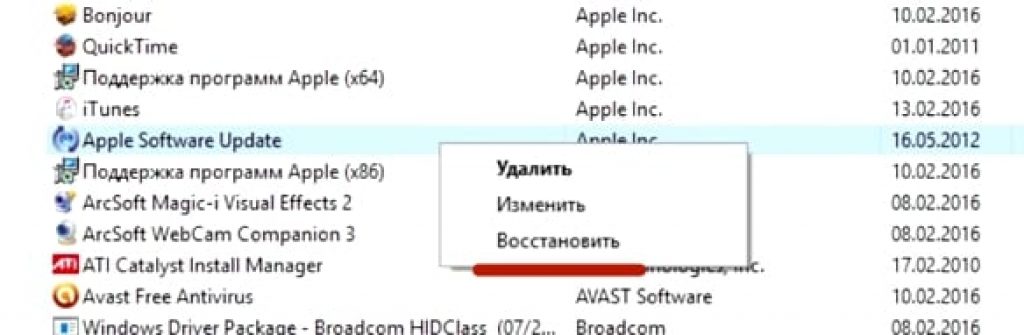
4 Close the archive and try installing iTunes again.
5 The program can be easily installed on your computer.

The iTunes program must be downloaded from the official website.
When installing iTunes, the Windows Installer package error crashes. To resolve this issue, you should follow the steps above.
At the same time, you should not install system updates via the Internet. They must be downloaded from a flash drive or disk.
This will prevent Windows Installer package errors from appearing when iTunes installation on Windows 7.
Error when installing files with MSI extension
As mentioned above, the error can occur not only when installing iTunes, but also when trying to install any programs whose installation file has an MSI extension.
Files with the .exe extension are installed without any problems. This is explained by the fact that when working with MSI files, the utility is used to download msiexec.exe.
Its failure to work may be the cause of the error.
If an error occurs during installation, then the reason lies in the installation file. The utility works as it should.
The error message can take two forms:

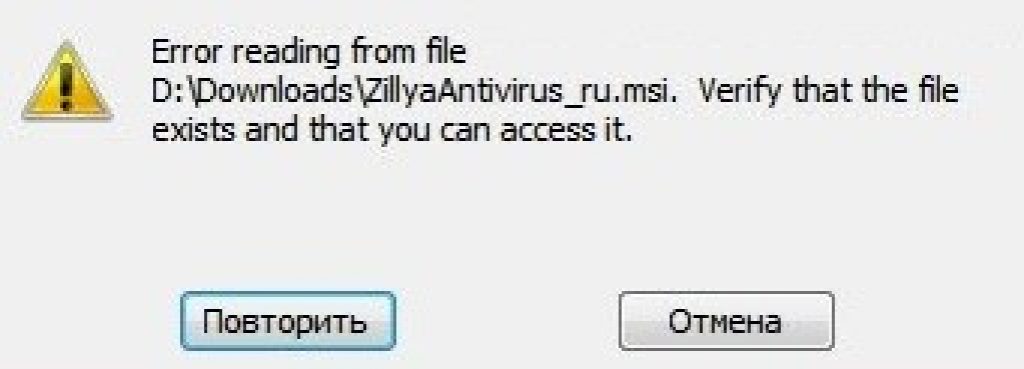
Before fixing the problem, it is necessary to diagnose the operation of the installation utility.
Diagnostics of the utility for installing files
Read also: [Instructions] How to enter Safe Mode in the Windows operating system (XP/7/8/10)
Diagnostics of the functioning of the installation utility is carried out as follows:
- Using the key combination “Win” + “R” you need to open a system window intended for executing commands;

- In the field you need to enter the command services.msc, and confirm with the OK button;
- In the service display window that opens, you need to find the Windows installation service (in in this case, this is Windows 7);

- After double click on the service, the service configuration window should appear. All parameters must be set exactly as shown in the screenshot;

The above problems can be resolved by re-registering the installation utility in the Windows operating system. The re-registration process is carried out in the following way:
You need to open the command line, it can be opened in several ways: using the keyboard shortcut: “Windows” + “X”, or by launching the command line utility, which is located in the “standard programs” folder.
In addition to these methods, the command line can be launched using the cmd.exe command in the “Run” window.

The following commands fit in the 32-bit version of the operating system:

Commands for 32-bit version
In the 64-bit version of the system, you need to enter:

After completing entering commands, they must be confirmed by pressing the Enter key. After confirmation, the computer should be restarted.
The command line is launched as an administrator. Command line does not just scan the computer for the presence damaged files, but also replaces them with integers. To do this, the PC must be connected to the Internet.
After scanning the files and replacing them has been completed, you should restart your computer. After rebooting, you need to try running the installation file with the MSI extension.
In addition to the installer recovery utilities built into the system, Microsoft offers third party utility. It can be downloaded from the official website of the corporation.
It is worth noting that it works on Windows 7, XP, Vista.
The vast majority of users working on home PCs of all types sometimes need to install new program from Microsoft Corporation. Usually just a couple of clicks and you're ready to use it. But, like any other in sufficient measure complex system, Windows OS may crash. As a rule, the problem is caused by the Windows Installer service, which unpacks programs from installation packages and registers values for work in the registry. All files packaged using the protocols of this installer come with the msi extension. Each package is made according to OLE technologies (universal solution, used for software Microsoft products) and is a clearly structured microdatabase of tables corresponding to each other with the data necessary for the installation. In addition, it is also a set of libraries, scripts and other files packed with a cab archiver. Installation packages from Microsoft for Windows operating systems starting from 2000 are characterized by the use of this particular service, which replaced ACME Setup, the standard installer previous versions Windows systems. The main differences from the installer of archaic versions and 9x) - return to the previous state of the system at any time, as well as the possibility It should be noted that there are a number of widely used alternative installers - Inno Setup, Nullsoft Installation System, Minstaller, Spinstall, Smart Install Maker, Rinstall Wizard and so on, but for obvious reasons, the Windows Installer takes the lead.
In this article we will tell you how to fix possible problems with Windows Installer, performing a set of recovery procedures that will allow you not to reinstall the OS again, which is what most users prefer to do. In the worst case, you will need to check and re-register large number libraries, check several registry keys, or reinstall the program. But it’s quite possible that everything will work out just by running an automated recovery utility that will do everything for you. We tried to collect as much as possible full information on this issue, which will save you time.
So, typical mistakes when running installation packages under Windows control Installer - "Windows Installer service could not be started", "Windows Installer service cannot be accessed", "Windows Installer service could not be started on local computer"." Error 5: We are trying to run the automated mode of fixing the problem through Microsoft application FixIt by downloading the corresponding patch from the official website of the corporation. A link to the patch can be found in article 2438651 (for systems older than Windows 7, the automatic diagnostic service will be installed; for XP users, you must upgrade to SP3 before installation).
If for some reason the patch did not help and the same error pops up, we try to deal with the problem in a different way. Run (Win + R > cmd.exe) in system administrator mode. Type sfc /scannow and wait until the system repairs damaged libraries. Re-register the service using the msiexec /unregister and msiexec /regserver commands. After that we register Windows library Installer using the regsvr32 msi.dll command. Then you need to try to run the installation file again. Most likely everything will work. If not, you need to reboot the system by typing msiexec /regserver there. Let's try again. If this does not help, then it’s time to reinstall the Windows Installer service itself. The easiest way to do this is with Windows utilities Installer CleanUp Utility. You can download it from the official website Microsoft support, at the same time, “grab” the Windows 45 installer from the official website, which itself is the most current version for almost all modern line Windows OS. Most likely, this version of the installer is more recent than the one that was installed on your machine. Unless you used the Windows 7 installer on a licensed copy. After all the work, run the installation file of the program. If you did everything correctly, then everything will be successful.
What kind of files are these that have the msi extension?
This is the installation package file that installs the software and uses the Windows Installer service. Own extension name msi took from " Microsoft Installer» , as the Windows Installer version used to be called. This file contains the complete installation script software product, auxiliary components, libraries and, in most cases, all installation files compressed into cab archives. We can discuss for a long time all the advantages and disadvantages of Windows work Installer, but we will still have to accept it “as is”, and we will respond competently and adequately to some operational problems. Errors can occur both in the operation of the service and due to the msi files.
This is what sometimes happens: and then the system prompts me to verify whether there really was an installer file that I ran. At first it sounds at least strange. But, reading further the system message, I understand that I am being asked to verify not only the presence of the file itself, but also my rights to access it. As it turned out, it was not me, but Windows Installer was denied access to the file, hence the problem.
This question is not resolved at all in a complicated way. Let's first make sure whether the system has full access to the file, for which in the “Properties” of the file, go to the “Security” tab and find the user “System”.
 I’m more than sure that you won’t find it there, so add it yourself - click on “Change”, then on “Add” and enter the name: “System” (or System, in the case of the English version of the system),
I’m more than sure that you won’t find it there, so add it yourself - click on “Change”, then on “Add” and enter the name: “System” (or System, in the case of the English version of the system),

then click on “Check names” (the line becomes underlined).
Confirm - OK and check the “Full access” checkbox, confirm again.
Click on “Advanced”, then – “Change permissions” – “Add permissions” »,
inherited from parent objects and we confirm everything three times.
Thus, we got rid of this installer error, and it will no longer bother us during the installation process. Although it would be more reasonable and prudent to add rights full access system to the entire folder with the contents, from which the software is usually installed (as in my case, the “Install” folder).
If your computer has an operating system Windows system XP, and in “Folder Options” “simple” is enabled general access to files", you will not see the "Security" tab in the file properties. In this case, you should go to “Folder Options” and uncheck the “Use simple file sharing” checkbox. Also, you risk not finding this tab in different “builds” and “lite versions” of both Windows XP and Windows 7. To access this tab, you will have to boot into Safe mode (Safe Mode) and enter under account administrator.
Another problem with Windows Installer can be avoided by running the installation of applications with the antivirus program disabled, with administrator rights, and also in compatibility mode (the “Compatibility” tab in the properties of the msi file, check the corresponding checkbox).
 There may also be problems when trying to install the program from removable media, a flash drive, for example (such actions can be prohibited in the operating system settings) - just copy the installation file to a convenient location on your hard drive. Another solution to the problem is to create new folder under any name you like and copy it into it installation package, from there and start the installation - it can be useful for errors number 1603, 214 728 7035, 2203 and 1723.
There may also be problems when trying to install the program from removable media, a flash drive, for example (such actions can be prohibited in the operating system settings) - just copy the installation file to a convenient location on your hard drive. Another solution to the problem is to create new folder under any name you like and copy it into it installation package, from there and start the installation - it can be useful for errors number 1603, 214 728 7035, 2203 and 1723.
Be sure to ensure that the system has access to the temporary file directories. Open System Properties (Win+Pause or context menu right-click on the My Computer icon, select the Properties line), in “ Additional options systems",
 On the "Advanced" tab, click on the "Environment Variables" button.
On the "Advanced" tab, click on the "Environment Variables" button.
 We find the folders of temporary variables (they have the words TEMP, TMP in their names), check whether the system has access to them (using the algorithm already described above). I hope you remember, to find out the address of such a folder, you need to double-click on the variable
We find the folders of temporary variables (they have the words TEMP, TMP in their names), check whether the system has access to them (using the algorithm already described above). I hope you remember, to find out the address of such a folder, you need to double-click on the variable
 and, having copied the specified path, paste the contents of the clipboard into the Explorer line and navigate to the folder. And at the same time, you can do something useful - clear all temporary folders from their contents.
and, having copied the specified path, paste the contents of the clipboard into the Explorer line and navigate to the folder. And at the same time, you can do something useful - clear all temporary folders from their contents.
 It would also be the right decision to check for access rights those directories in which you plan to install applications and a directory named Config.
Msi at the root system partition. Encryption must be disabled for all the directories indicated above, since the Windows Installer in this case does not have access to them, unlike the user.
It would also be the right decision to check for access rights those directories in which you plan to install applications and a directory named Config.
Msi at the root system partition. Encryption must be disabled for all the directories indicated above, since the Windows Installer in this case does not have access to them, unlike the user.
Well, of course, an installation error may occur due to a broken installation file (the so-called “broken” file, with a mismatch checksums), in such a situation it is necessary to get hold of a obviously “working” normal installation file. Most likely, it will make sense to download it from another source or through another mirror.
Cause of Windows Installer Error
Now it’s worth considering a situation where installation of an application is impossible due to errors in the Windows Installer itself. If the installation process does not start, no matter what application you try to install, then most likely the problem is in the installer service itself. May appear system messages about errors that contain relevant phrases, such as: Installer package error or Windows Installer Error. The reason for this could be errors in system registry, so virus attack. Let's start by checking the status of the Windows Installer service and how it is started. For this purpose, in the Run line (Win + R) we enter the command services. msc, and in the console that opens we find the item we are looking for - “Windows Installer”.
 Let's see if it works and what its startup type is (must be set to Manual). If the service does not work and has a different startup type, then we start it (click “Run”, you can click “Restart”), and in the properties change the startup type to "Manual". If the service is running, check the situation and enter the command in the “Run” line msiexec– if everything is OK, then instead of an error you will see a window with the Windows Installer launch parameters and its version number.
Let's see if it works and what its startup type is (must be set to Manual). If the service does not work and has a different startup type, then we start it (click “Run”, you can click “Restart”), and in the properties change the startup type to "Manual". If the service is running, check the situation and enter the command in the “Run” line msiexec– if everything is OK, then instead of an error you will see a window with the Windows Installer launch parameters and its version number.
I see further elimination of the problem in correcting the damaged system files operating system. To implement this, in the “Run” line, execute the command sfc/ scannow(prepare in advance the disk from which you installed your operating system, it may be required in this process) and then reboot the computer. In theory, the problem should disappear.
Also this problem appears on the Microsoft website with a solution. Follow this link and launch the native FixIt utility. Follow the instructions provided, this should help resolve the issue.
Another option to eliminate this scourge may be to try to restore the registry settings for the Windows Installer, under which everything works normally. Run the registry editor file from the archive here and confirm the import of new settings (do not forget to change the settings in the registry before