Word won't open docx documents. Opening DOCX files online
It often happens that you urgently need to open a certain document, but the necessary program is not on your computer. The most common option is the absence of an installed office Microsoft package and, as a result, the inability to work with DOCX files.
Fortunately, the problem can be solved through the use of appropriate Internet services. Let's figure out how to open a DOCX file online and fully work with it in the browser.
How to View and Edit DOCX Online
There are a considerable number of services on the Internet that allow one way or another to open documents in DOCX format. That's just really powerful tools There are only a few of this kind among them. However, the best of them can completely replace their stationary counterparts due to the presence of all the same functions and ease of use.
Method 1: Google Docs
Oddly enough, it was the Good Corporation that created the best browser analogue of the Microsoft office suite. Google's tool allows you to fully work in the cloud with Word documents, Excel tables and PowerPoint presentations.
The only drawback of this solution is that only authorized users have access to it. Therefore, before opening the DOCX file, you will have to sign in to your Google account.
If there is none, go through a simple registration procedure.
- To upload a DOCX file to Google Docs, click on the directory icon at the top right.
- In the window that opens, go to the tab.
- Next, click on the button that says "Select a file on your computer" and select the document in the file manager window.
There is another way - just drag the DOCX file from Explorer to the appropriate area on the page.
- As a result, the document will be opened in the editor window.
When working with a file, all changes are automatically saved in the “cloud”, namely on your Google Drive. Once you have finished editing the document, you can download it again to your computer. To do this, go to "File" - "Download as" and select the desired format.
If you are even slightly familiar with Microsoft Word, you won’t have to get used to working with DOCX in Google Docs. The differences in the interface between the program and the online solution from Good Corporation are minimal, and the set of tools is completely similar.
Method 2: Microsoft Word Online
The Redmond company also offers its own solution for working with DOCX files in the browser. Included in the package Microsoft Office Online is included and familiar to us word processor Word. However, unlike Google Docs, this tool is a significantly “cut down” version of the program for Windows.
However, if you need to edit or view a non-bulky and relatively simple file, Microsoft's service is also perfect for you.
Again, you will not be able to use this solution without authorization. Login to account Microsoft entry will have to, because, as in Google Docs, our own “cloud” is used to store edited documents. In this case, it is the OneDrive service.
After logging into your account, you will see an interface very similar to the main menu stationary version MS Word. There is a list on the left recent documents, and on the right is a grid with templates for creating a new DOCX file.
Immediately on this page you can upload a document for editing to the service, or rather to OneDrive.
- Just find the button "Send document" at the top right of the list of templates and use it to import a DOCX file from your computer’s memory.
- After loading the document, a page with an editor will open, the interface of which is even more reminiscent of Word than Google's.
As in Google Docs, everything, even minimal changes, are automatically saved in the cloud, so you don’t have to worry about the safety of your data. Having finished working with the DOCX file, you can simply leave the page with the editor: the finished document will remain in OneDrive, from where it can be downloaded at any time.
Another option is to immediately download the file to your computer.
- To do this, first go to the section "File" MS Word Online menu bar.
- Then select "Save As" in the list of options on the left.
All that remains is to use the appropriate method for downloading the document: in its original format, as well as with the PDF or ODT extension.
In general, Microsoft's solution does not have any advantages over Google Docs. Unless you actively use OneDrive storage and want to quickly edit a DOCX file.
Method 3: Zoho Writer
This service is less popular than the previous two, but this is by no means deprived of functionality. On the contrary, Zoho Writer offers even more advanced document processing capabilities than Microsoft's solution.
To use this tool it is not necessary to create a separate account Zoho: you can simply log in to the site using Google account, Facebook or LinkedIn.
- So, on the welcome page of the service, to start working with it, click on the button "Start Writing".
- Next, create a new Zoho account by entering your address email in the field "Email Address", or use one of the social networks.
- After authorization in the service, you will be presented with work area online editor.
- To upload a document to Zoho Writer, click on the button "File" V top panel menu and select an item "Import document".
- A form will appear on the left for uploading a new file to the service. There are two options to choose from for importing a document into Zoho Writer - from your computer’s memory or via a link.
- After you have used one of the methods for downloading a DOCX file, click on the button that appears "Open".
- As a result of these actions, the contents of the document will appear in the editing area after a few seconds.
After making the necessary changes to the DOCX file, you can download it again to your computer's memory. To do this, go to "File" - "Download as" and select the required format.
As you can see, this service is somewhat cumbersome, but despite this, it is very convenient to use. In addition, Zoho Writer can easily compete with Google Docs in terms of the variety of various functions.
Method 4: DocsPal
If you do not need to change the document, but only need to view it, the DocsPal service would be an excellent solution in this case. This tool does not require registration and allows you to quickly open the desired DOCX file.
- To go to the document viewing module on the DocsPal website, go to home page select tab "View files".
- Next, upload the DOCX file to the website. To do this, click on the button "Select file" or just drag and drop required document to the appropriate area of the page.
- Once you have prepared the DOCX file for import, click the button "View file" at the bottom of the form.
- As a result, after fairly quick processing, the document will be presented on the page in a readable form.
Essentially, DocsPal converts each page of a DOCX file into a separate image and therefore you will not be able to work with the document. Only the read option is available.
Drawing a conclusion, it can be noted that truly complete tools for working with DOCX files in the browser are Google services Documents and Zoho Writer. Word Online, in turn, will help you quickly edit a document in the OneDrive cloud. Well, DocsPal in the best possible way is suitable for you if you only need to look at the contents of a DOCX file.
Doc is the standard extension for files created text editor Microsoft Word from version 97 to version 2003, or applicationWordPad. Similar formats on at the moment are actually outdated.
Versions Word editor since 2007 they have been working with documents that have extensiondocx. Accordingly, the standard program for opening a file in the old format will be the version of Word up to 2003 inclusive or WordPad, and in the new one - Word 2007 or more modern.
How do document formats differ?
doc files are binary(binary) files that may have different structure, depending on the specific version of the program that created them. Documents created by WordPad differ from Word towards primitiveness.
File type docx is based on the format Office Open XML. It is different from its predecessors expanded possibilities for recovery in case of damage. At its core, it is a zip archive of XML text and supporting documents located in folders. If you open primer.docx with a 7-zip archiver, you will see something like this:
What do the doc and docx extensions open?
What other applications can open documents with doc and docx extensions? The list is quite large, but there are some nuances when using them. Microsoft Corporation has traditionally closes its developments from free use, so third-party developers often have compatibility issues.

But primer.docx with similar content suffered some losses - text inscription below disappeared. In general, Writer from OpenOffice.org should be used very carefully when working with Word texts.


The text inscription is lost. When trying to edit service warns that the result will be saved as docx.
The ".docx" format is text format file that works based on Office package Open XML, which uses a compression algorithm similar to a ZIP archiver. This algorithm is what distinguishes it from its predecessor, the “.doc” format. If ".doc" is a binary text file, then ".docx" contains XML files and additional folders, which provide file compression and, as a result, reduce its size.
This format is relatively modern, so not every text editor can open it. For example, if you open it, you will get a mess of symbols.

Editors that allow you to open such files will be discussed in the article.
The ".docx" format was developed by Microsoft Corporation - it also developed text editor Microsoft Word. Therefore, it is logical that a company that creates a certain file format will also create an editor that supports it. Therefore, ".docx" will open any version of Word starting from 2007. Since more earlier versions It won't be possible to do this. To open a file, do the following:

LibreOffice Writer
LibreOffice is a multi-platform office suite for working with text, spreadsheets, presentations, etc., the first version of which was developed in 2010. Since the release date of this package took place later than the creation of the “.docx” format, then support of this format was also included in the programs in this package. In particular, the LibreOffice Writer program. To open a file with this program, follow these instructions:

Note! There are more quick way opening a file in LibreOffice. You can simply open Explorer and find required file and drag it into the start shell. Files are dragged by pressing and holding the left mouse button.

OpenOffice Writer
The OpenOffice package is the main competitor of LibreOffice, so in terms of functionality it does not lag behind it. You can also view and edit files with the extension ".docx" using the application provided by this package. The name of this application is similar to the previous one - “Writer”. To open a file using it, do the following:

Note! OpenOffice also provides the ability quick opening files, which is carried out through movement.

WordPad
WordPad is built in operating system Windows text editor. It is often called a kind of intermediate link between Notepad and Word, since it has more capabilities than the first editor, but less than the second. But it can work with the “.docx” format, and if you want to open a file with it, then do everything as in the instructions:
- Since WordPad is included in the list of standard Windows programs, it can be opened through the menu "Start". First open this menu, then select "All programs".

- Open the folder "Standard", then click on the program WordPad.

- When the program starts, click on the special icon located to the left of the tab "Home" to open context menu interaction with files.

- Select an item "Open".

- The usual explorer menu will open. Do everything as described before.

- After this, the file will be opened in WordPad.

Note! WordPad is not able to work with all functions of the “.docx” format, as you probably noticed in the last screenshot. This makes WordPad a less preferable tool for working with the format in question. The only advantage of this program over the others is that it is built into the OS by default and does not need to be downloaded and installed.
AlReader
AlReader is a “reader” program that supports many formats, including “.docx”. If you want to open a document using it, do everything as described below:

Other programs
Since the “.docx” format is quite popular, many programs support it, and only the most popular ones are mentioned in the article. The following programs can work with this extension:
- Caliber;
- Universal Viewer;
- OxygenOffice;
- TextMaker;
- Ability Write and many others.
After reading the article, you are unlikely to experience difficulties opening a “.docx” file, since now you know a lot of programs for working with it. Pick up the desired program necessary according to what you want to do with the document. If you just read, then it’s better to choose a “reader” like AlReader, and for editing, Writer and others are suitable.
Video - How and with what to open a docx file
In the process of working with documents, we often have to work with various types of document formats. In this short note, we will analyze the known formats, as well as how and with what tools the user can open them.
doc format
Files with the doc extension are short for the English document. Microsoft used this format for Word word processor files up to and including version 2003. Today, doc can be opened with either a modern word processor Word or outdated versions. You can also open doc with a word processor from the free office suite. Open programs Office, or online services working with text files such as Office Online and Google Docs.

docx format
The doc format was in many ways inconvenient to work with due to its instability, especially in terms of compatibility with different versions Word. In 2007, with the release of Office 2007, Microsoft made it the main working format for its word processor. Word format docx, or Open Office XML.
The docx format is a native format for the word processor Word starting from version 2007, accordingly, you can open docx in Word 2007, 2010 or 2013. In fact, you can open docx in the old 2000 - 2003 Word versions However, to do this you will have to install a special add-on from the Microsoft website - compatibility pack.
Compatibility Pack lets you open more than just files docx format in versions of Word below 2007, but also xlsx spreadsheet files in the outdated table processor Excel (2000 - 2003), as well as pptx format in outdated PowerPoint.
rtf format
This so-called "rich text format" is a cross-platform text storage format, but unlike txt format, allows you to store drawings in a document. The question “How to open rtf?” should not occur, because Almost any word processor can work with it. For example, in Windows systems free WordPad will cope perfectly with the task of opening rtf format.
txt format
The simplest format for saving text. It is often associated with Notepad in Windows, however, text files can even be viewed file manager. IN text file txt cannot contain any pictures or other elements in principle.
PDF format
Portable Document Format or simply pdf is a cross-platform format for electronic documents. Open for reading pdf there may be countless programs, probably the most popular is Adobe Reader. Starting with the 2013 version of Word, you can not only save files in pdf format, but open them for editing. The peculiarity of this format is that the printed text will be exactly the same as it is presented in the pdf file. Learn more about working with pdf files V .
For those who work a lot with text documents, you probably had to deal with files with docx extension. Many users are confused by these files; they do not know how to open docx. In this article we will look at programs with which you can work with docx files.
Microsoft Word 2007 or newer versions
The docx format gained popularity after the release of the Microsoft Office 2007 office suite. Microsoft Word 2007, which is included in this office suite, offers, by default, saving new documents in docx format.

Therefore it is Microsoft program Word 2007 provides the highest quality support for this format.
Microsoft Word 2003
One of the most popular office programs still remains Microsoft Word 2003. If you use just such a program, you can also open the docx format. But since initially this program If you are unable to work with docx, you will have to download an add-on that will add support for this format to the program.

The add-on is distributed absolutely free of charge and can be easily downloaded from the Microsoft website: .
Free office suites OpenOffice and LibreOffice
Text Microsoft editor Word works great with docx files. But this program is part of the paid office suite Microsoft Office. So if you need free solution in order to open a docx file, then turn your attention to the free office suites OpenOffice and LibreOffice.
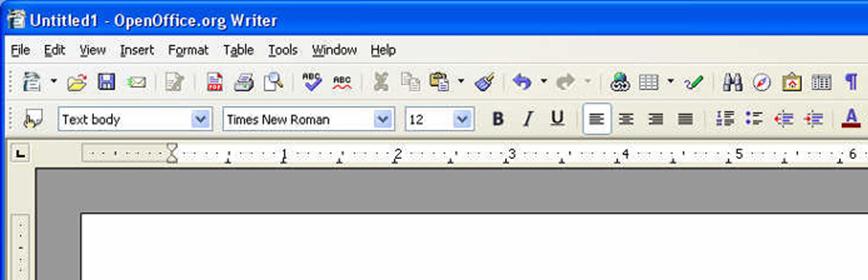
These office packages includes a text editor called Writer. With its help you can easily open and edit a docx file.
Online docx to doc converter
If all the methods described above did not work for you, and you still don’t know how to open a docx file, then perhaps it will be useful to you online converter from docx to doc format. This service located at .
With its help you can easily and quickly turn a docx file into a regular one doc file, which can then be opened by any program that supports it.

In order to convert docx to doc, just click on the “Browse” button and select the desired docx file. After which the service will perform the conversion and offer to download the doc file, to do this you need to click on the “Download” button.